Are you looking for a keyboard with a ton features and a great value. Epomaker’s GK68XS is a 65% mechanical keyboard that is packed with features like Bluetooth connectivity and a hotswappable PCB.
Today we will take a deep look at Epomaker’s GK68XS and see if it is right for you.
The Verdict

The Epomaker GK68XS is a great value keyboard for those wanting to join the custom mechanical scene without spending their life savings. For the price, it is one of the better 65% keyboards you can get coming with a whole host of features such as Bluetooth and a hotswapable PCB.
You also get a variety of switch choices, pretty decent stabilizers, and a decent keycap set.
For anyone wanting to start modding their keyboard but don’t want to give up the arrow keys with a 60% board, Epomaker’s GK68XS is a great option.
In The Box
The Epomaker GK68XS is packed with things in the box. Besides the keyboard, inside you will see:
USB-C Power Cable: You get a braided cable that is well made and is detachable. The cable does the job and looks pretty decent.
Split Spacebar Module: This can be swapped with the big spacebar to allow 3 buttons rather than just one. Changing it in and out is as simple as removing 3 screws.
Extra Keycaps: In addition to the keycaps already on the board there are a few extra keycaps for things like a split spacebar, mac specific keys, and for alternate modifier keys.
Extra Switches: If you use the split spacebar there are some extra included switches. They will be the same kind of switch as the rest of your switches.
Keycap and Switch Puller: A wired keycap puller is included. It is better than the cheap plastic one that many companies throw in the box. The wire puller won’t scratch your keycaps. The keycap puller also functions as a switch puller on the other side so you can swap out the stock switches for anything of your choice.
Manual: The manual will explain how to control the RGB lighting, where to download the software, and how to control the secondary functions and shortcuts on the board.
The board has tons of features and it gives you everything that you need to make the most of them. It is very nice to see at a board at such a good price.
Build Quality

The build quality is adequate for the price with a plastic case with a tilt for more comfort. It is quite simple which I appreciate and has a nice angular design to the case where it tapers down. There are also acrylic and aluminum versions of this case albeit at a much higher cost.
In my opinion, it looks nice however, it has a hollow sound. This is especially bad when you press the space bar since there is some reverb in the sound. If you get this board I’d highly encourage you to put some foam. It is a quick mod that takes about five minutes and makes it sound so much better.
At the back of the case, it has an indented USB-C port. This is quite nice to see because many budget boards still have not switched to USB-C or allow a detachable cable at all.
On the bottom, four rubber feet keep the board from sliding around too much however there are no flip-up feet so you cannot adjust the height. This is not too much of an issue because the case is already at a comfortable height.
The Keycaps

Epomaker’s GK68XS comes with a pretty nice set of PBT keycaps in the GSA keycaps profile. The legends are dye-sublimated for long-lasting quality. There are also a few extra keycaps in case you want legends for mac or you want to use the split spacebar.
PBT material means that the keycaps will not develop a shine over time. They have a slight texture to them so they are easier to grip onto.
The GSA profile has a uniform height among the keys and is a pretty low profile. There is a slight curvature in the center of each keycap so they mold to the shape of your finger. These keycaps are quite comfortable to use but may take a couple of days to get accustomed to.
The Switches

You can order the GK 68 XS with a variety of Gateron switches. You get linear, tactile, and clicky options.
| Gateron Red | A light linear switch with a smooth travel. Actuation force: 45 g Travel distance: 2 mm |
| Gateron Black | A heavy linear switch with a smooth travel. Actuation force: 60 g Travel distance: 2 mm |
| Gateron Brown | A medium weight tactile switch with a light tactile bump. Actuation force: 55 g Travel distance: 2 mm |
| Gateron Blue | A medium weight clicky switch. It has a loud sound and sharp tactility. Actuation force: 60 g Travel distance: 2 mm |
Gateron provides some of the best switches for pre-built keyboards. Their linear switches are often smoother than the competition and their tactile switches have a slightly more noticeable bump than Cherry options. Also since this board is hotswap, you can just change out the switches if you want to.
The Stabilizers

With the GK68XS you will find minimally lubed plate mount stabs. Stock they sound rattly and are a bit scratchy but they have quite a bit of potential if you are willing to mod them.
Stabilizers are very important to how a board sounds and in this case, the GK68’s stabilizers are much better than boards from bigger gaming brands such as Logitech or Corsair.
We found that after making some mods to the board by lubing the stabilizers and adding foam to the bottom of the board helped the stabilizers feel quite smooth and not sound nearly as rattly. If you want that perfect sound for your stabs we would recommend going with some better plate amount stabs from either Durock or Novelkeys for a better experience.
The Software
Although the GK68 does have software support, it is one of the weaker areas of the board. The software does provide useful functionality but it is complicated to use. It took us some time to understand the software. We found that the interface is not that easy to work with or nice to look at.
While the software does have some issues, it provides a ton of functionality. If you want to remap buttons or have more in-depth lighting then this is the way for you.
In our experience, we found that we did not need it that much as most functions like changing lighting or using a macro can be enabled with a simple key combination but having dedicated software is very nice to see.
RGB Backlighting

The GK68 XS features per-key RGB backlighting with a variety of onboard presets. You can change them using different key combinations or via the software.
The onboard solution is a quick way to change lighting but if you want more control the software provides tons of options. It is important to mention that using the software will take some time to understand.
The only issue I faced was that there is seemingly no combination to make a static color unless you want a simple white backlight. I figured you can change to the color-changing mode and just pause it on the color you like but I would have still liked a dedicated key combination.
Hotswap PCB
One of the most exciting features about this board is the fact that it features a hotswappable PCB. This means that you can change out the switches without needing to solder any switches. It takes just a few seconds to replace a switch.
The PCB supports both 3 and 5 pin switches and it is north-facing. This means that the keyboard supports switches from most switch manufactures including Kailh, Cherry, and more. The fact that the sockets are north-facing means that there could be interference with Cherry Profile keycaps.
A hotswap PCB is great for those who want to mod their keyboard to make it sound or feel better. They are also great for those who may want to try different switches.
Bluetooth Connectivity
Another exciting feature of the GK68 XS is Bluetooth 5.1. You can connect up to three devices. With the 1900mAH battery, you can get a day or two of use out of it depending on if the lighting is on and how much you use the keyboard.
The latency is quite good but I did sometimes notice a delay when playing video games or typing very quickly. In most cases, this is not an issue and I found the connectivity to be quite good.
Conclusion: Should You Get The GK68XS?

If you heavily rely on arrow keys and want a good value board the Epomaker GK68XS is an excellent option. It delivers excellent performance and tons of features.
For the price, it comes with some good options such as Bluetooth and hotswap sockets which just makes modding and using the board a lot more convenient. The board also has great switches, keycaps, and stabilizers considering the price and the competition.
The main downsides are the plastic case which, unfoamed, sounds quite hollow, and the north-facing switches, causing interference with cherry profile keycaps. There are other boards that may address these issues but if you want a board now and do not want to wait months for a board to arrive or you prioritize Bluetooth, this is a fantastic option.
If you are interested in the Epomaker GK68XS, consider checking it out on Amazon for a great price.
As always thanks for reading and if you are interested in more keyboard content check out our keyboard page.
Please join our Discord if you have any more questions.




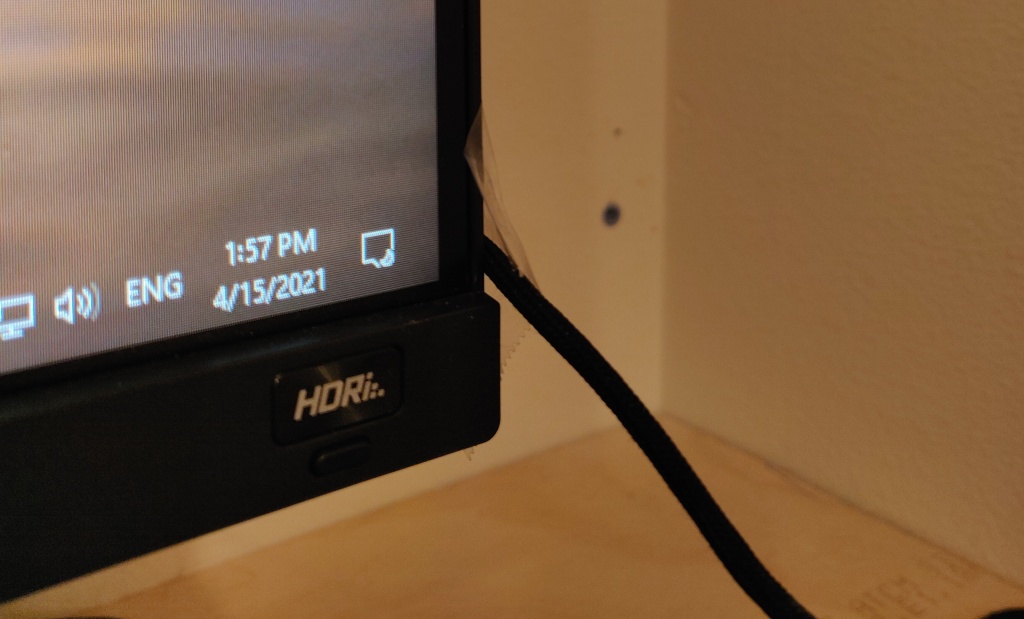








You must be logged in to post a comment.