Have you been scouring the internet for a good gaming mouse, but everything you find is way out of your budget?
If so, the Razer DeathAdder Essential might just be the answer to your problem, supplying great performance, without taking a huge toll on your bank account.
Let’s dive into the specs, and see if the Razer DeathAdder Essential works for you.
The Verdict

The Razer DeathAdder Essential is well built for its affordable price, and is partnered with a high caliber sensor.
If you are a gamer with a low budget, this mouse was practically manufactured just for you. The DeathAdder comes in two colors, black and white, both costing the same, affordable price, of about $30.
The DeathAdder Essential has a very sleek and comfortable design. The mouse boasts a very ergonomic shape, making it a great option for people who prefer the fingertip grip or the claw grip. Another positive aspect of the DeathAdder is that it is very lightweight, meaning after long gaming sessions, your wrists feel no strain.
Being a Razer product, the DeathAdder Essential comes with the inclusion of the Razer Synapse software, allowing users to adjust the LED brightness, adjust the sensitivity, and customize the functions for each of the 5 buttons on the mouse.
The main drawback of the mouse is that the only option for color customization is adjusting the brightness of the preset LED, meaning users cannot change the colors of the LED for their mouse, unlike the Logitech G203, which is priced at a similar mark.
If, by these descriptions, you think the Razer DeathAdder Essential fits your needs, check the price on Amazon.
Razer DeathAdder Essential Specifications
| Length | ~12 mm ~12.7 cm ~5.01 in |
| Width | ~73 mm ~7.3 cm ~2.86 in |
| Height | ~43 mm ~4.3 cm ~1.69 in |
| Weight | ~96g ~0.1kg ~0.21 lbs |
| Sensor Type | Optical (200-6400 DPI) |
| Polling Rate | 500 or 1000Hz |
| Cable Length | 1.8m (5.9ft) Paracord cable |
In The Box
At such a low price, you wont find any extra things in the box besides the mouse and manual. At higher price points, you tend to find amenities such as charging cables for Bluetooth mice, and maybe even weights for the most top tier of mice.
With the DeathAdder Essential, you don’t get anything other than a Razer sticker, some documentation, and the actual mouse.
The Build

Mice can be the most subjective item when someone is talking peripherals, but when talking about the build quality, sensor, and switches, it can be easy to form an opinion.
Being the reputable brand they are, we all knew that Razer was going to knock it out of the park with the build quality on the DeathAdder Essential. Don’t get me wrong, it definitely does not feel like their more expensive mice, but for around $30, you can be assured that you are paying for something good quality. The main issue that I have found with the overall quality of the mouse is that the scroll wheel can start to make unpleasant squeaking noises occasionally.
Razer gives you a mouse with a plastic build and some rubber. The plastic feels high quality and does not raise any concerns. On the sides of the mouse and on the scroll wheel are rubber pieces that allow the mouse to be more comfortable as it is easier to hold the mouse.
The cable is a nice braided cable and I have no faced any issues. It isn’t a super heavy like many other gaming mice.
The Razer DeathAdder Essential has 5 re-programmable buttons. What does this mean? It means that out of the box, each button has its own function. But through the software, users can change the function for each button.
Shape and Comfort

The Razer DeathAdder Essential is a very comfortable mouse. With some gaming mice, they are almost specifically designed for gaming, giving users a feeling of discomfort after using the mouse for a while. The DeathAdder Essential has an ergonomic shape, making it an excellent choice for those who suffer from pain in their wrists, or in their hand.
You can use this mouse with a palm, fingertip, or claw grip. All work quite well even though it is an ergonomic mouse. The mouse is also compatible with hands of all sizes.
The most important thing about the actual shape is that this mouse is specifically designed for right-handed people. If you are left-handed and in the market for a low-cost mouse, the DeathAdder is not a very good option for you.
Switches and Scroll Wheel
The DeathAdder Essential has mechanical switches with approximately a 10 million click life span. On the mouse, the switches are nothing special. They work and certainly aren’t bad, but the frustrating part is that they could be so much better.
Razer released the optical switches a few years back, that deliver faster clicks and minimal latency. The fact that Razer has implemented this switch on 10 of their other mice, but not this one is definitely a bit upsetting.
The scroll wheel itself is nice with some grippyness and nice tactile steps.
Sensor and Polling Rate
The sensor on the Razer DeathAdder Essential has a range of 200-6400 DPI. For those of you reading the article and wondering what DPI is, it stands for dots-per-inch. You can basically say that DPI is another way of saying mouse sensitivity. The higher the DPI, the higher the sensitivity. Disappointingly, you cannot change the DPI on the mouse through a DPI button, but you have to access the DPI controls through Razer Synapse.
The Polling Rate on the DeathAdder Essential can be toggled from 500 or 1000 MHz. The Polling Rate basically sends an update of the mouse’s position to the computer. 500 MHz means an update is sent every 2 milliseconds, 1000 Mhz means an update is sent every millisecond. The difference between 500 and 1000 is hardly noticeable, but the option is there for those who prefer either of the two.
Razer Synapse
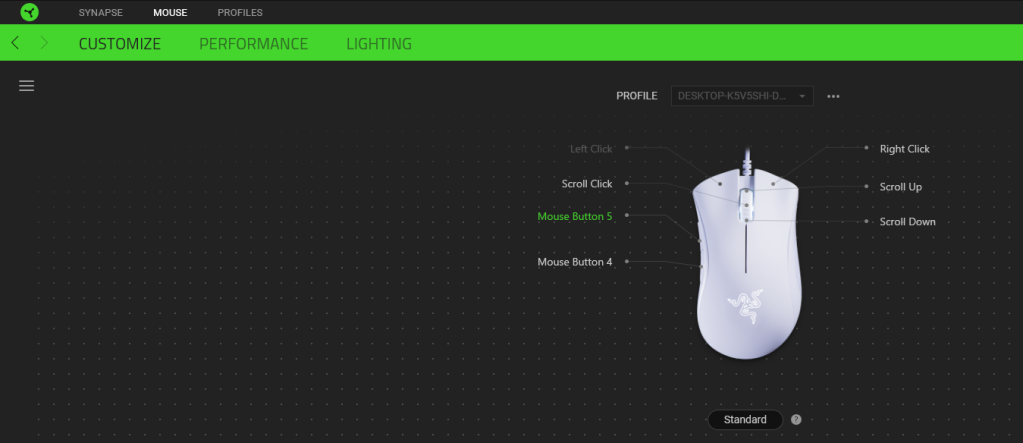
In order to utilize the full potential and features of the DeathAdder Essential, users must install Razer Synapse.
Within the software, three major changes can be made to the mouse. The lighting can be adjusted, the DPI and Polling rate can be changed, and the mouse buttons can be re-programmed.
The customize feature is great for people who like playing around with all sorts of settings and seeing what works best for them. With this feature, users can choose the DPI, change the mouse function, create windows shortcuts, activate multimedia settings such as play, pause, the ability to launch programs or disable each button on the mouse. Suffice to say, if you want a mouse that is jam-packed with features, the Razer DeathAdder Essential is looking pretty good for you right about now.
The DPI changes in increments of 100. In the program, users can set different sensitivity stages, which are effectively different presets for different uses. For instance, while gaming, if you prefer a higher sensitivity, you can make a sensitivity stage of an x amount of DPI, and you can make another one for work/web browsing.
Adjusting the lighting is another feature that Razer has included with the DeathAdder Essential. Although this feature is quite underwhelming and may be a bit of a letdown for the RGB fans out there who were enjoying the features of the mouse so far, you can’t really complain after you see the price of the mouse. You can only change the brightness, toggle between static light and breathing light, and choose if you want the lighting to switch off after a certain amount of minutes (up to 15 minutes).
Conclusion: Is The Razer DeathAdder Essential A Good Fit For You?

All in all, the Razer DeathAdder Essential is a great buy for people who are getting into the PC gaming world and are just playing casually with friends. While the mouse has a plethora of positives, I just want to mention the negatives right now to establish any deal breakers for you guys.
The DeathAdder Essential is designed for righties, if you are left-handed, this mouse won’t work for you. The only lighting available is the preset white or green (depending on which color mouse you purchase), so to all of our RGB fans, you might not be satisfied with the DeathAdder Essential.
Now while the DeathAdder Essential is a great buy for those with a budget of about $30, if you do have the extra price, Razer has many other products. The direct level above the DeathAdder Essential is the DeathAdder V2. The V2 has all the great features of the Essential, and more. The ability for full RGB customization, the world-class Razer Optical switches, up to 20k DPI, and 8 programmable buttons are all present. However, all of these extra features have to come at a raised price, and the V2 comes in at about $60.
The DeathAdder V2 Mini is another great option, but those with bigger hands might not prefer it. The V2 Mini has similar features, with full RGB customization, 8.5k DPI, and 6 programmable buttons. The V2Mini seems like a great pick, but keep in mind that it will come in a significantly smaller size.
Overall the Razer DeathAdder Essential is great for gaming, especially if you are on a budget and it is a great option to consider.
Thanks for reading!



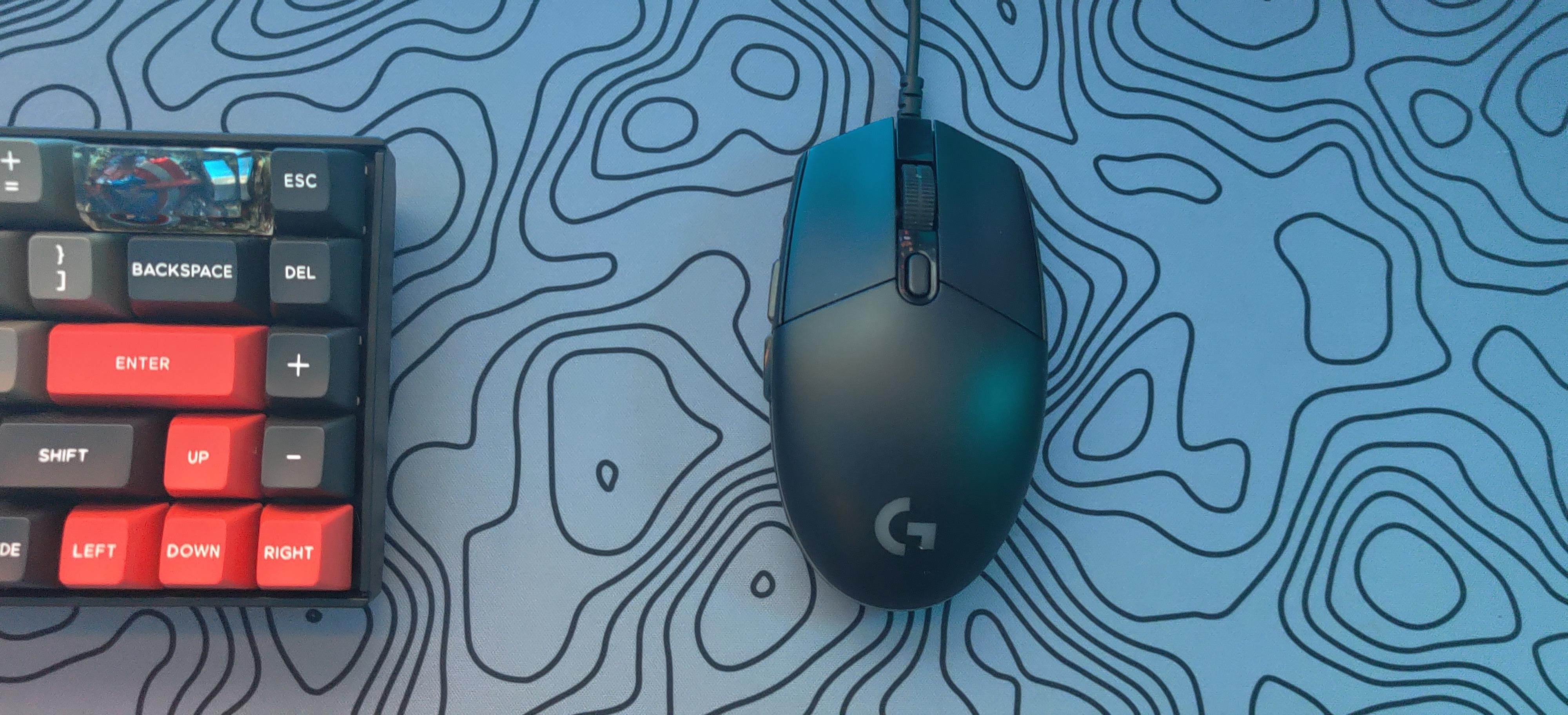


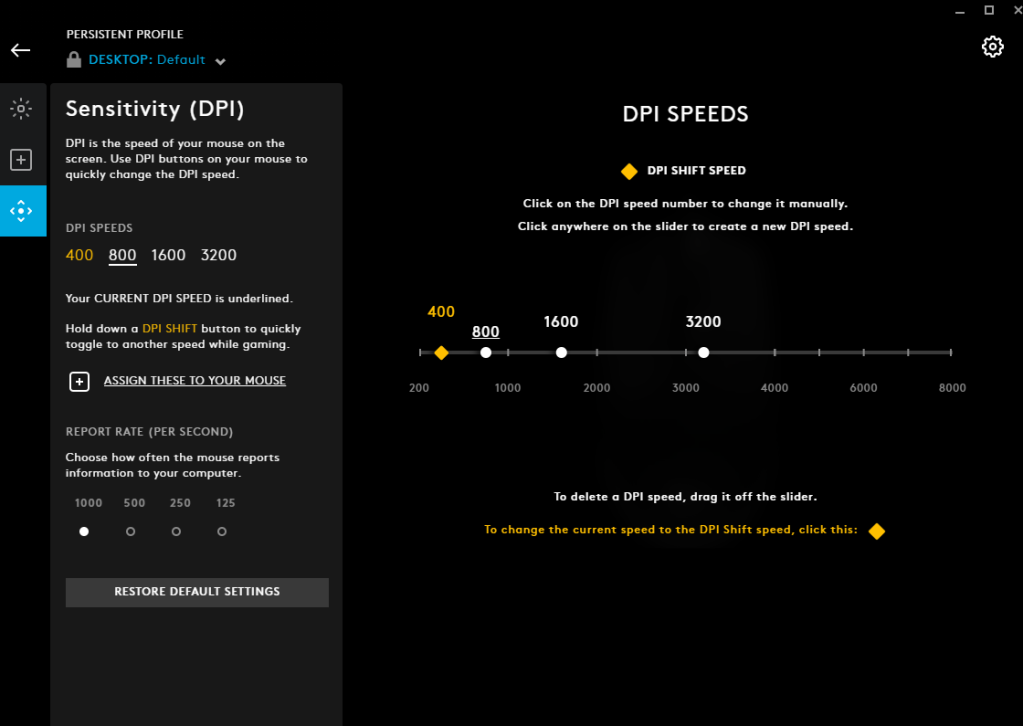
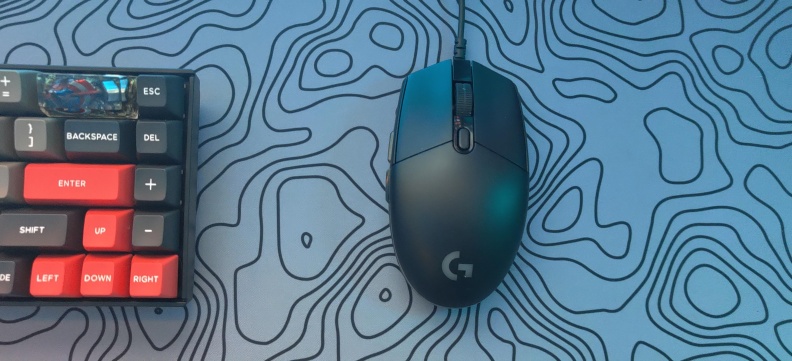
You must be logged in to post a comment.