Wireless gaming mice are expensive, but do they have to be? The Redragon M808 Storm Pro manages to provide a strong performance along with wireless connectivity, all at a competitive price.
So if you want to learn more about the Redragon M808 Storm Pro, keep reading to find out if it is the mouse for you.
The Verdict

The Redragon M808 Storm Pro offers solid performance at a very competitive price. It rises to be a top option under $40 by being a jack of all trades.
The M808 Storm Pro beats out the competition in a variety of categories. While other competitors may not even offer software or wireless connectivity, the M808 does. It gives you a decently light weight and a comfortable design too. The M808 Storm Pro certainly isn’t competing with top wireless options from Glorious, Razer, or Logitech but it is still a great option at its price.
If you are looking for an accurate sensor, a sub 100g mouse, with tasteful RGB lighting, and wireless connectivity that is superior to Bluetooth then the Redragon M808 Storm Pro manages to suffice those needs without breaking the bank.
Specifications
| Length | ~126.8 mm ~4.99 in |
| Width | ~65.6 mm ~2.58 in |
| Height | ~41 mm ~1.61 in |
| Weight | ~96g |
| Sensor Type | Optical (100 – 16K DPI) |
| Polling Rate | 125 – 1000 Hz |
| Cable Length | 1.8m (5.9ft) |
In The Box

In the box, you will find the mouse with all the essentials and a few accessories.
- Manuel: This will help you get started with the mouse.
- Cable: A braided USB-C cable that is 1.8m (5.9 ft) long
- Dongle: 2.4Ghz dongle for the wireless connection.
- Sticker: A sticker with the Redragon logo.
Overall everything is packaged nicely.
Build Quality

The Redragon M808 Storm Pro is made from an all-plastic design with some rubber on the scroll wheel. The mouse comes in at 96g making it a solid mouse for FPS games. Despite the weight and all plastic design, the mouse doesn’t feel cheap at all.
One area where the design lacks is with the feet. The feet are certainly better than some budget mice I have tested but are not as good as the top gaming mice companies such as Razer or Logitech. The M808 Pro allows quick flicks and a smooth travel but I would still recommend using it on a mousepad for the best experience.
Although there are physical holes in the mouse with the honeycomb design, it does not seem to have an effect on the reliability of the mouse. I would not recommend testing the water resistance of this mouse however in the few months that I have gotten to use this mouse, I have had no issues.
Redragon opted to use a USB-C port which I really like as some big gaming mice companies still have not made the switch to USB-C. Also, on the bottom of the mouse is a spot to store the 2.4Ghz dongle if needed.
The build of the Redragon M808 Storm Pro looks and feels a lot more premium than its price says it should be.
Style and Comfort

Redragon’s M808 Storm Pro features an ambidextrous shape but its buttons on the left side make it perfect for people with right-handed mice. The M808 allows you to use either hand and does not lock you into any mouse grip either.
The M808 has a fairly short height like the Logitech G203 or Razer Viper. It also features a long shape. The side of the mouse is textured along with the scroll wheel to provide additional grip. The scroll wheel is made with rubber but the sides aren’t. I wish the sides did at least have some sort of soft-touch material but it would likely add to the weight and cost.
The most defining part of the design is the hexagon-shaped holes on the mouse. Although there are quite a few of them to help lower the weight, they do not affect the comfort of the mouse at all.
Overall the mouse is quite comfortable to use with all hand sizes and grip styles. Additionally, the side and main buttons are placed quite nicely and are easy to press. The buttons on the top are not the easiest to press quickly but are still nice to have.
Switches and Scroll Wheel

The Redragon M808 Storm Pro comes with 8 programmable buttons. They all feel quite snappy. The main two switches are from Haunho. So far they have held up well and there don’t seem to be major reports of double-clicking.
In our testing, and that of others, we found the Redragon M808 Storm Pro to have a click latency of about 11 to 13ms. This is on the higher end for gaming mice however still an improvement over most regular mice. While actually playing video games I couldn’t notice much of a difference from other gaming mice that I have used. This may not be the best mouse for professional gamers but for the standard gamer, the M808 will do the job.
Sensor and Polling Rate

With the M808, Redragon has opted to use the PixArt PAW3335 sensor. PixArt is renowned for making some of the most accurate sensors on the market and the PAW3335 is a very accurate option itself. From my testing, I did not notice any difference in accuracy while gaming between this mouse and my more premium mice like my Logitech G703.
The PAW3335 features a DPI range of 100 to 16000 with adjustability in increments of 100. Although I was impressed with the sensor’s performance, the fact that you can only adjust DPI in steps of 100 left me disappointed. I was not able to use my usual DPI with this mouse. I wish the M808 Storm Pro supported increments of 50 for slightly more precise tuning.
The strong sensor goes along with an industry-standard 1000Hz polling rate which you can change both in the software or with the rearmost button at the top of the mouse.
RGB Lighting

The Redragon M808 Storm Pro supports bright RGB lighting on the scroll wheel and the sides of the mouse. The RGB doesn’t feel like too much and makes for a nice accent. If you don’t like RGB then you can also easily switch it off in the software.
Many mice at the same price point have limited effects or don’t even have RGB but here you have multiple RGB lighting zones, numerous effects to choose from, and software to change the lighting. Considering the price point and the other features offered, this is quite impressive.
Wireless Connectivity

In addition to a wired connection, the M808 Storm Pro supports 2.4Ghz wireless connectivity via a dongle. This isn’t as good as Logitech’s Lightspeed or Corsair Slipstream but it certainly better than Bluetooth. The wireless systems from the bigger gaming brands will give the same reliability and speed as a wired connection. A 2.4Ghz connection may be slightly worse than a wired connection. That being said in my experience during gaming I did not feel like the 2.4Ghz wireless took away from my gaming experience.
If you play singleplayer games or multiplayer non-competitively then I don’t think that using this mouse wirelessly will take away from your experience. Even in some competitive gameplay, I would say it is fine unless you are playing in the most competitive ranks. In those cases, there are some better alternatives, albeit that will cost more, or you could just plug the mouse in and use it in its wired configuration.
The M808 Storm Pro features a 500mAh battery. At 1000Hz with RGB enabled, I got about 20 to 25 hours of battery life with Redragon’s M808 Storm Pro. If you turn the lighting off or turn the polling rate down then you could potentially get through an entire week, or more depending on your usage.
If you are not using the mouse it will automatically go into a sleep state. Furthermore, there is an eco switch at the bottom of the mouse which seems to save battery when you switch it on. It turns off the side RGB but I am unsure if it does anything else. That being said it did seem to lower the rate at which the battery depleted.
Software Support

Although the Redragon M808 Storm Pro delivers strong performance, the weakest part of the experience is the software. That being said many budget gaming mice don’t even offer software or the software might not support multiple languages like Redragon’s.
Redragon allows you to change button mappings, lighting effects, DPI, and the polling rate. You can also create macros and check the battery life (which is displayed in increments of 10). Any changes will be saved to the mouse directly which is nice if you want to keep your settings when switching to another computer.
Unfortunately, I had some issues changing button mappings. I found that with my current version at times didn’t even have the option to change them if I wanted to. At times I also had the same issues with changing lighting. Furthermore, the interface looks low quality. I wish the resolution was higher and the window was just a rectangle rather than having some gamery indents in it.
The software may not look as good as other options like Corsair iCue, Razer Synapse, or Logitech G Hub, but it is not as heavy. With a mouse of this price, it is clear that Redragon would have to make some sacrifices so I am not super disappointed. Ultimately you don’t need to use the software with this mouse if you don’t want to but it makes things like changing the DPI or lighting much easier.
Conclusion: Is The M808 Storm Pro Good For Gaming?

After my use of the Redragon M808 Storm Pro for a few months I can definitely say I am impressed. At such a price point I was not sure what to expect but Redragon offered me something that was better than other budget mice I have tested in the past. While none of the specs are truly flagship level, the mouse still delivers in a variety of categories.
The M808 Storm Pro does not have sub-1ms Lightspeed technology or very sophisticated software but I still found that as someone who daily drives a high-end mouse from Logitech I didn’t feel super disappointed.
My main two gripes are the issues with the software and the lack of adjustability with the sensor. I had to play at a DPI different than what I am used to and the software looked low quality. However, if this is your first gaming mouse, this is a great place to start. Wireless connectivity comes with many positives by getting rid of the cable and is a very pleasant experience. And with the M808 Storm Pro it is quite accessible.




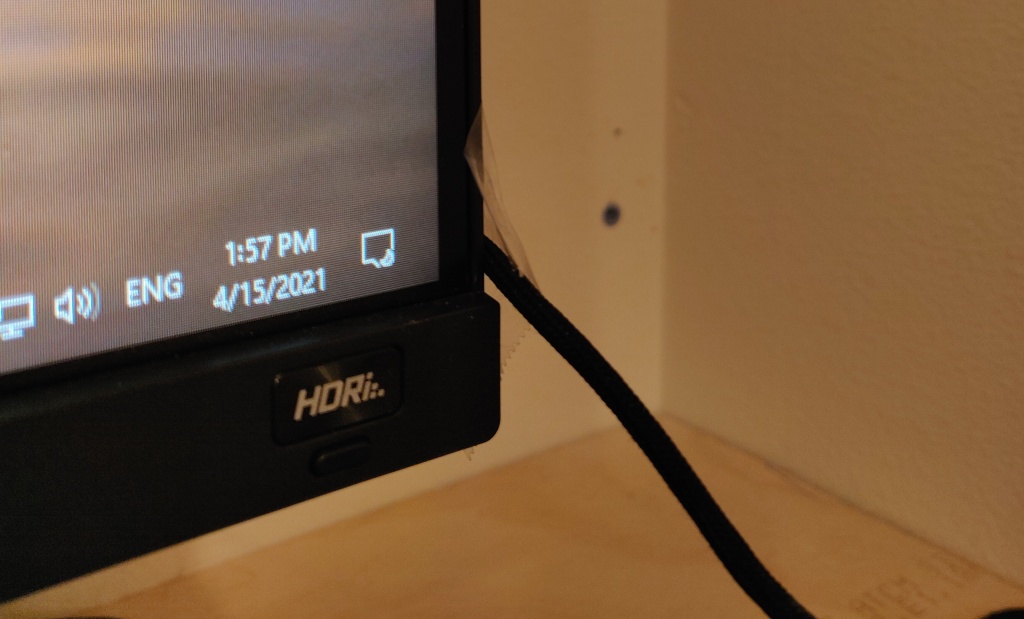

















You must be logged in to post a comment.