
Epomaker has pioneered the budget side of mechanical keyboards making some of the most well-priced and well-built keyboards ever. Epomaker are responsible for the widely popular GK61 and GK68, many other starter keyboards, and even some more higher end keyboards.
One of their upcoming releases is the NT68. The NT68 is a wireless, 65%, hotswap keyboard with a few tricks up its sleeve to separate it from the other 65% keyboards.
For transparency Epomaker did send this to us for review, that being said I will try my best to not let that influence my review. Let this just be a reminder to take all subjective things I have said (like switch feel, sound, etc.) with a grain of salt.
Our Verdict
The Epomaker NT68 is a budget hotswap keyboard with wireless, it also features a kickstand making it ideal for laptop and tablet use. Some subjective problems like the unstandardized layout set it back a bit for me but your mileage may vary. Overall, a fun and good buy if you’re a laptop user and primarily work on the go.
Sign up for the NT68 by clicking here!
In The Box
The unboxing was very textbook; the keyboard was there wrapped in its kickstand with all the other goods in a separate divided compartment.
It came with:
- Keyboard
- Documentation
- Cables – They are kind of small
- Keycap and Switch Pullers
- Extra Keycaps
- Some kickstand Stuff
- Replacement Switches
Overall, pretty good stuff. The one catch is that the cables the NT68 comes with are 3 inches long, prompting me to believe this keyboard is meant to be used wirelessly most of the time.

The Case

Starting from the bottom of the keyboard, the NT68 features a minimalistic CNCd aluminum case, which is quite nice. The quality of the aluminum is that off the Drop ALT and its brethren, like the CTRL. That being said its quite light for aluminum weighing in at 572 grams. For comparison my acrylic GK61 weighs in at about 715 grams.
The entire assembly is made from one giant aluminum block sans a removable plate at the bottom made from ABS plastic.
The mounting mechanism is integrated plate which provides for a stiffer typing experience and pingy sound. Although with how thin the top part of the aluminum is, the ping is not nearly as noticeable as other keyboards that use an integrated plate mount method.
The Keycaps

The unit we received came with white keycaps with gray keycaps on the modifiers and some dark red accents on the arrow keys and the escape key. Stock they have MAC modifiers but you can add windows modifiers as they are included in the packaging.
Epomaker uses PBT plastic that is semi-textured compared to other PBT keycaps. Overall, they feel quite nice and definitely will not shine up after a while.
The legends are pretty clean. They look a bit more rounded than the standard GMK font which I like since it really adds to the simplistic and modern aesthetic of the keyboard.
The keyboard features flat profile keycaps, similar to XDA except slightly shorter. It is known as GSA and is on a lot of Epomaker’s keyboards. I personally don’t really like flat profile keycaps but you may like it.
Wireless Connectivity
Be gone tangling wires, this keyboard features Bluetooth 5.1, and it’s awesome. It’s easy to connect, pretty fast, and has 6 key roll-over, meaning you can press up to 6 keys at a time.
The NT68 only randomly disconnected for me once which is pretty good compared to keychron just not connecting at all for me until I gave it a full charge.
It connects up to three devices so you can use the NT68 seamlessly between your devices as changing between the devices can be done in a matter of seconds.
To charge the keyboard there is a USB-C connector on the left-hand side of the keyboard along with an on-off switch. I am not too big on the connector being on the side but since this is designed to be primarily a take it and go keeb for laptops and tablets, it makes sense. You can also use this keyboard wired if your heart desires but I would not recommend it considering how short the cables they offer are.
The Layout

The layout of this keyboard might make it or break it for you. I’ll say right off the bat that it unfortunately is not standard. But it, fortunately, is not too unstandard. And most 65% keycap sets will fit this keyboard.
Now what makes the NT68 unstandard is that there is an extra function key at the left-hand bottom row of the keyboard. It is a 1.25u sized key alongside 3 other 1u keycaps with the standard control, alt, and windows keys but these are 1u. And for those who are wondering, the spacebar is 6.25u so you don’t have to worry about having weirdly sized spacebars if you want to use an aftermarket keycap set.
Now, when designing really anything, there’s a reason behind all design choices. I personally think the reason for this layout change is to match most laptop keyboards. In a lot of laptops, the function key is where it is on the NT68. This is one of the primary reasons why I believe that this keyboard is designed for laptops and why it is supposed to be used on the go.
Of course, if you don’t like this change and find it unnecessary you can always use the software to change the key mappings, mapping the fn key to control, and so on.
Switches & Stabilizers

As far as stock switches go this keyboard comes with the standard Gateron Black, Red, Blue, and Brown switches but it also comes with Epomaker’s custom “chocolate” switches. We got chocolate brown switches which are a tactile switch with similar weighting to Gateron Brown switches. They are pre-lubed with quite good acoustics and feel. Overall, a nice stock switch experience.
Of course, if you don’t like the switches then you can replace them easily with the hotswap mechanic. Thankfully it’s good old hotswap, accepts all switches unlike the Outemu sockets of the K530 and K522 from Redragon.
The stabilizers were hit or miss. Like a lot of prebuilt the pre-lube job was alright. Your mileage definitely may vary but since this is a hotswap board, modding the plate mount stabilizers is very easy.
Backlighting & RGB
The NT68 features per-key RGB which is quite bright and visible despite the keycaps not being shine through. The keyboard has a plethora of RGB modes saved on board but can all be changed via the software Ppomaker provides.
For now, a software has not been provided but when the keyboard does get launched there will be a software as said on Epomaker’s website.
The Invisible Kickstand

This is the why of the keyboard. The reason you should buy it, its main attraction. It is a foldable kickstand that can hold tablets of many sorts, including phones. It can also prop up a laptop and your keyboard sits on the laptop while the laptop is raised with a bit of an angle.
Another good feature is it covers the keyboard when not in use which will more or less protect your keyboard if it’s stored in your backpack or something like that.
Overall, the feature is pretty cool. I used this keyboard at my desk mostly so I used the stand to prop the board up a bit since the stock typing angle was a bit too low for me. While I was using it on my laptop I used the stand for the same reason and not to prop the laptop up, I tried it but did not work out for me. Wasn’t my chalice of tea but might be yours.
Conclusion

If you enjoyed this article and you want to talk more about tech then consider joining our Discord and as always thanks for reading!
Sign up for the NT68 Kickstarter by clicking here!


















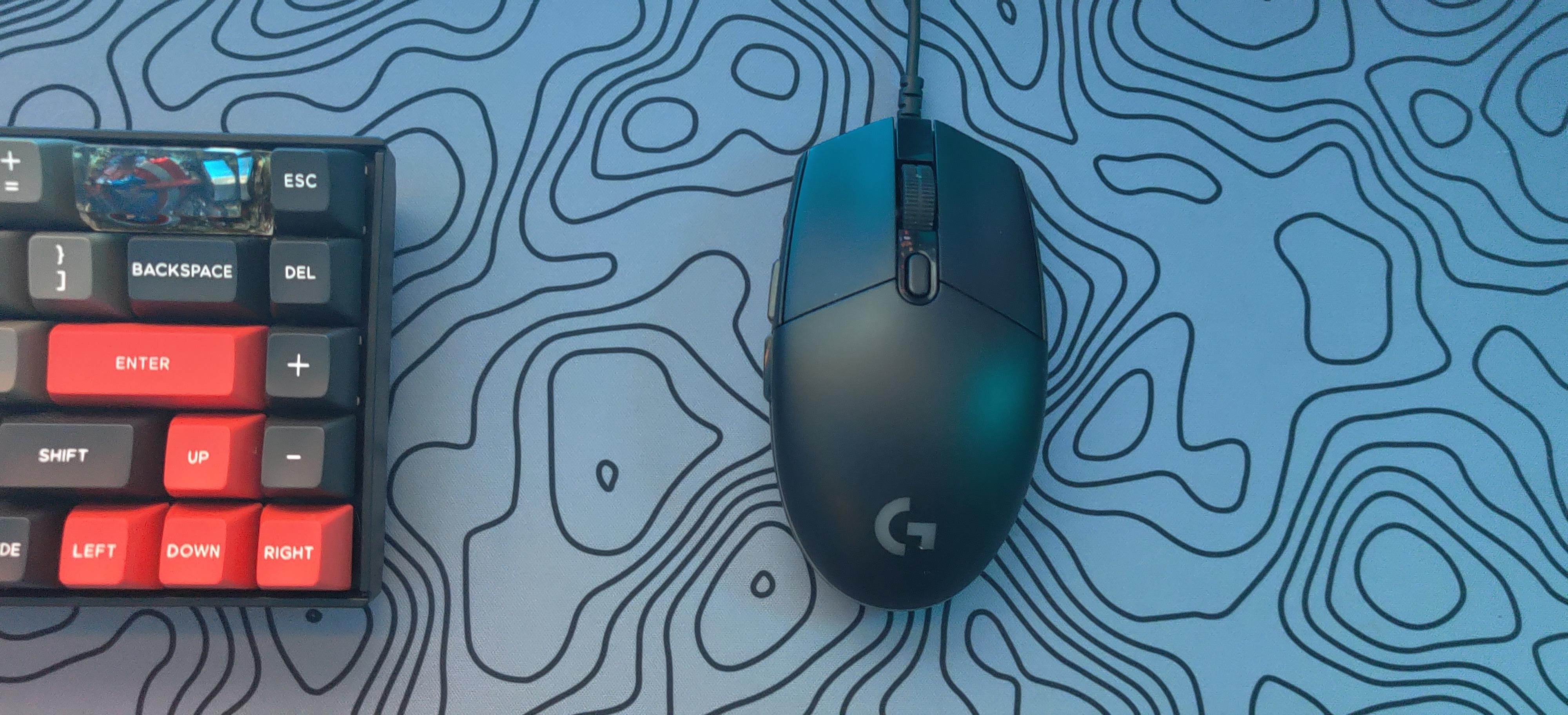


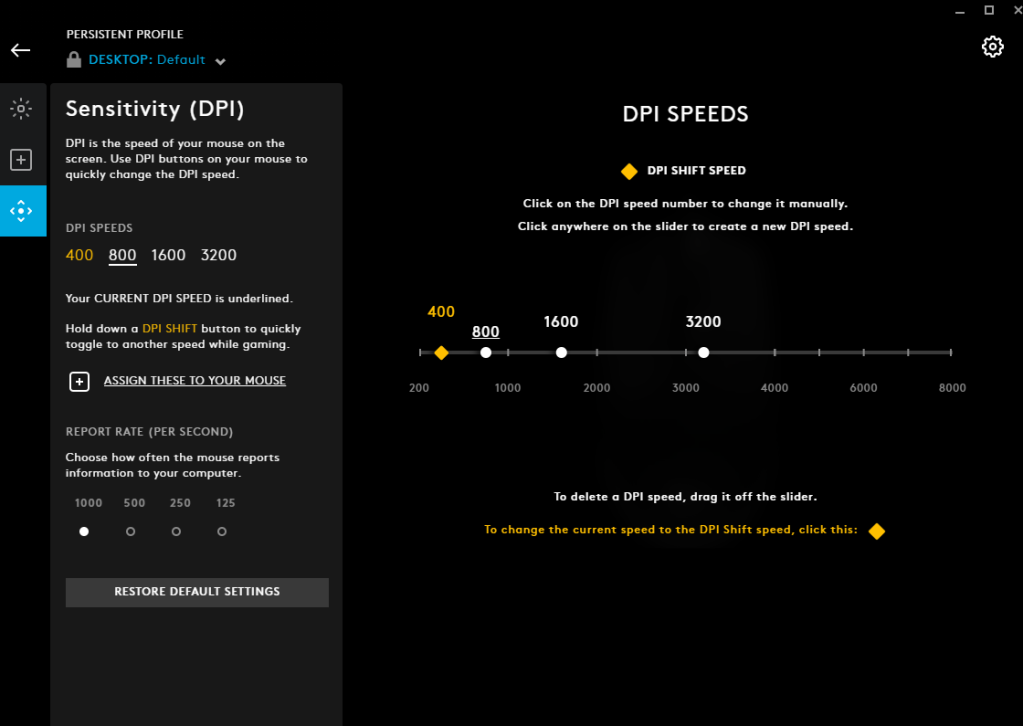
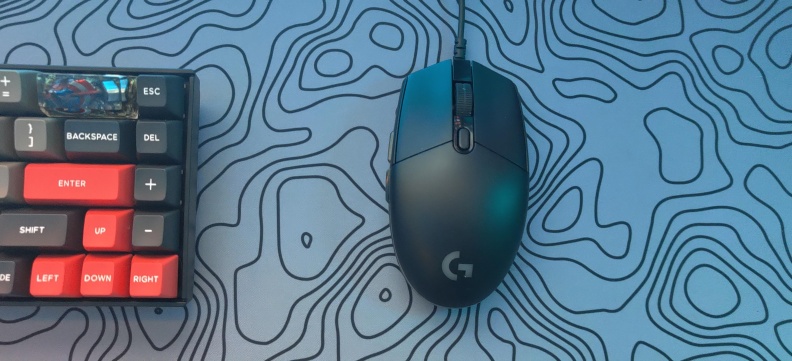



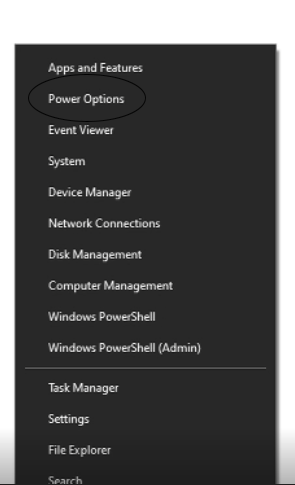
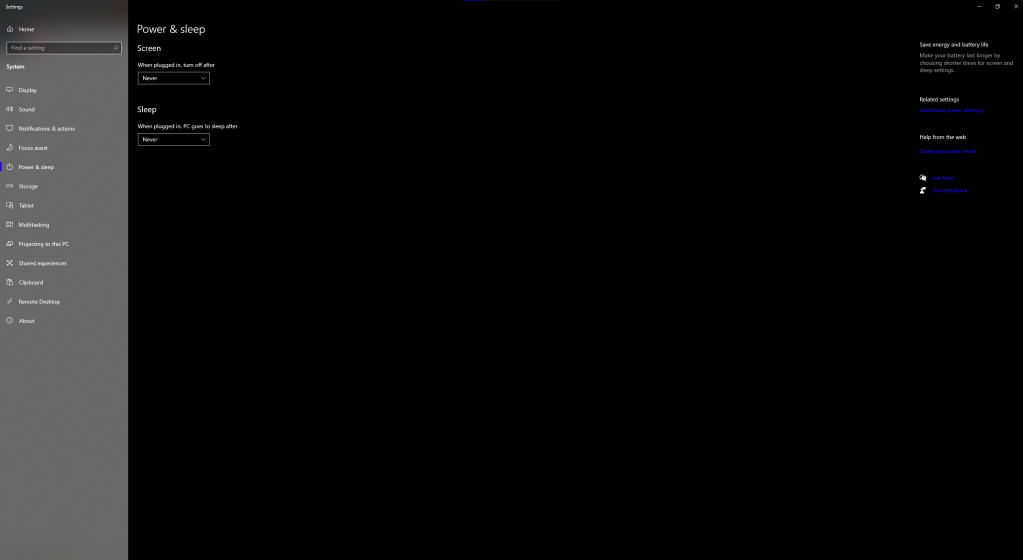
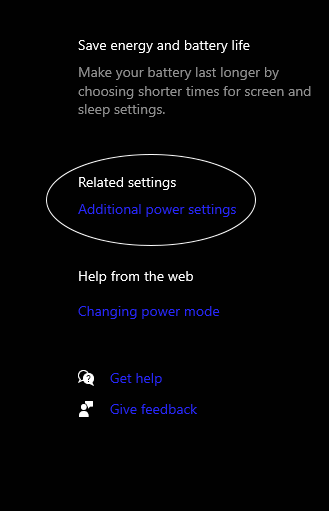
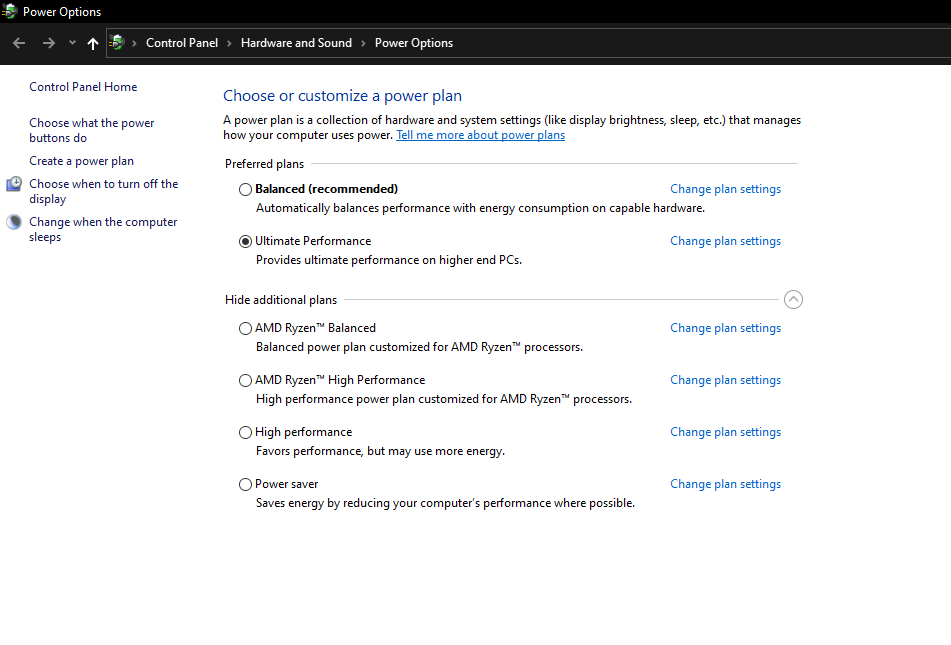
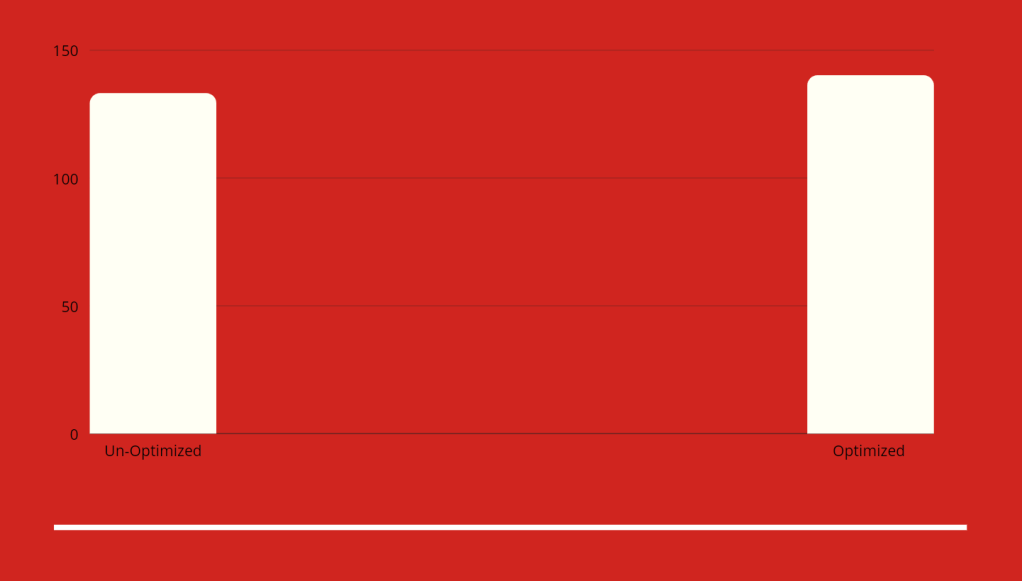
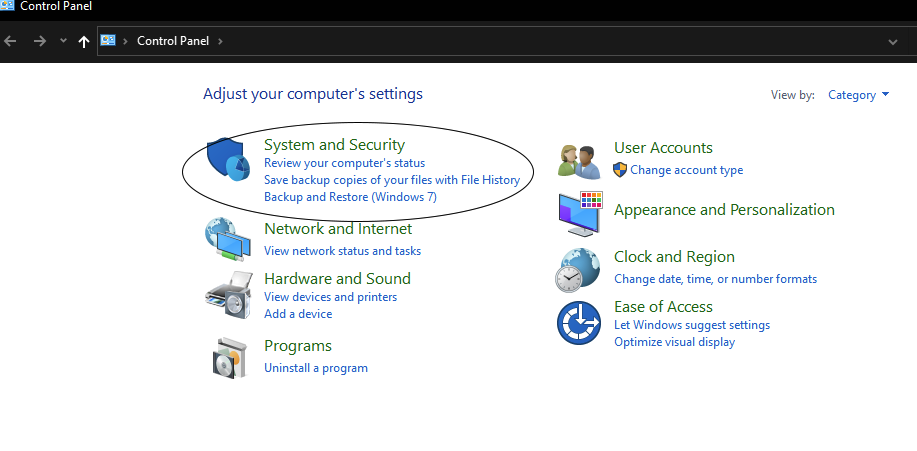
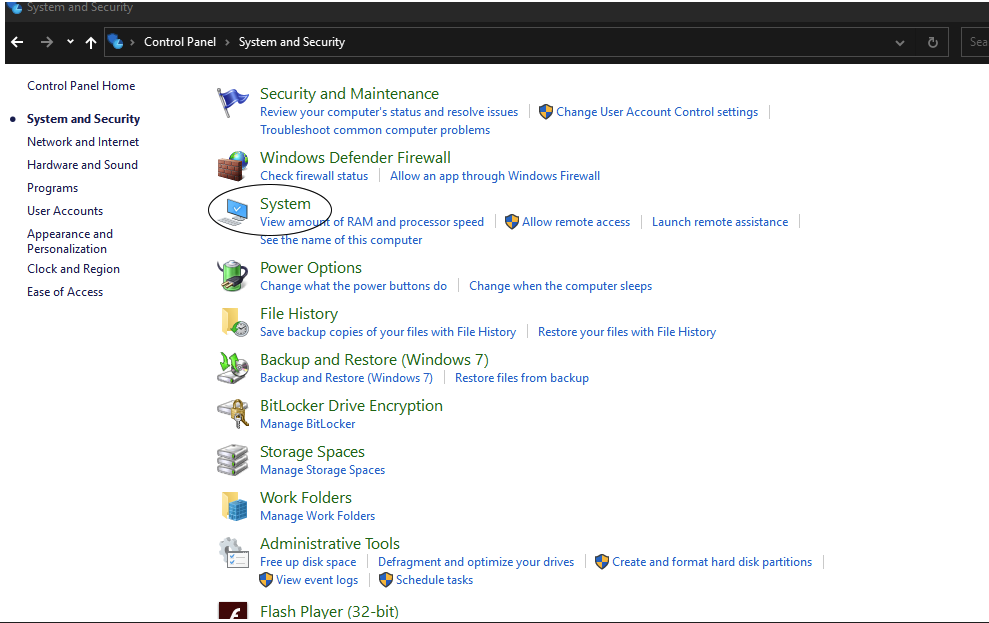

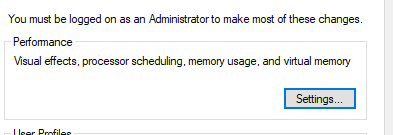


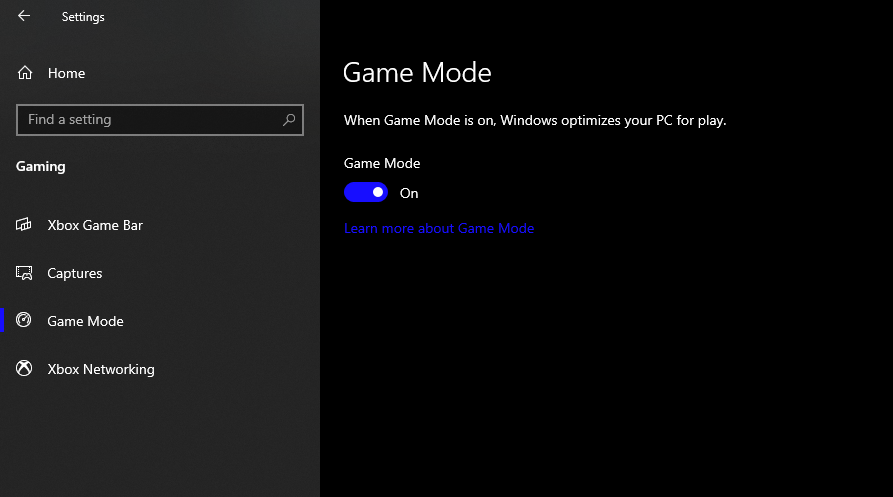


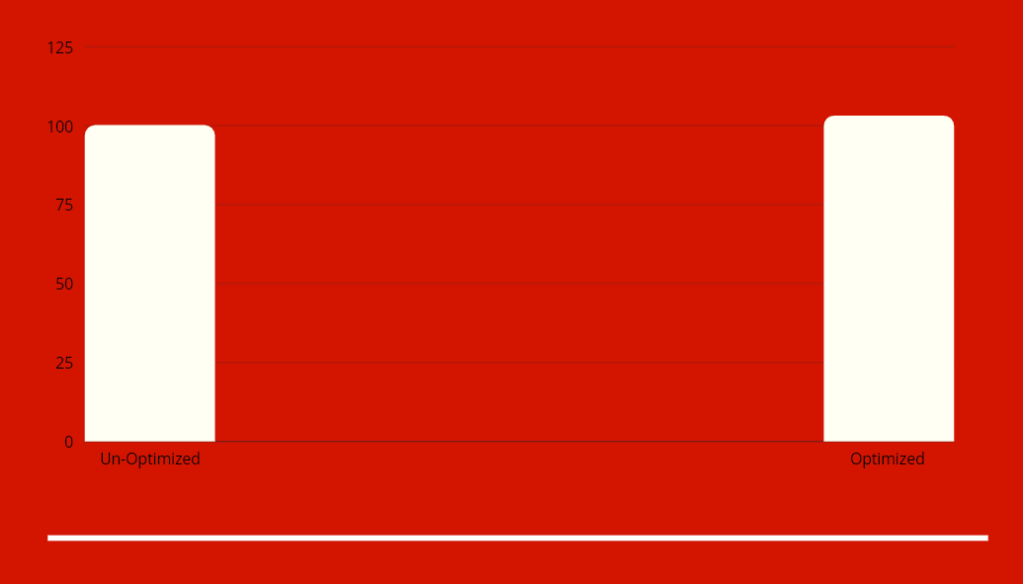




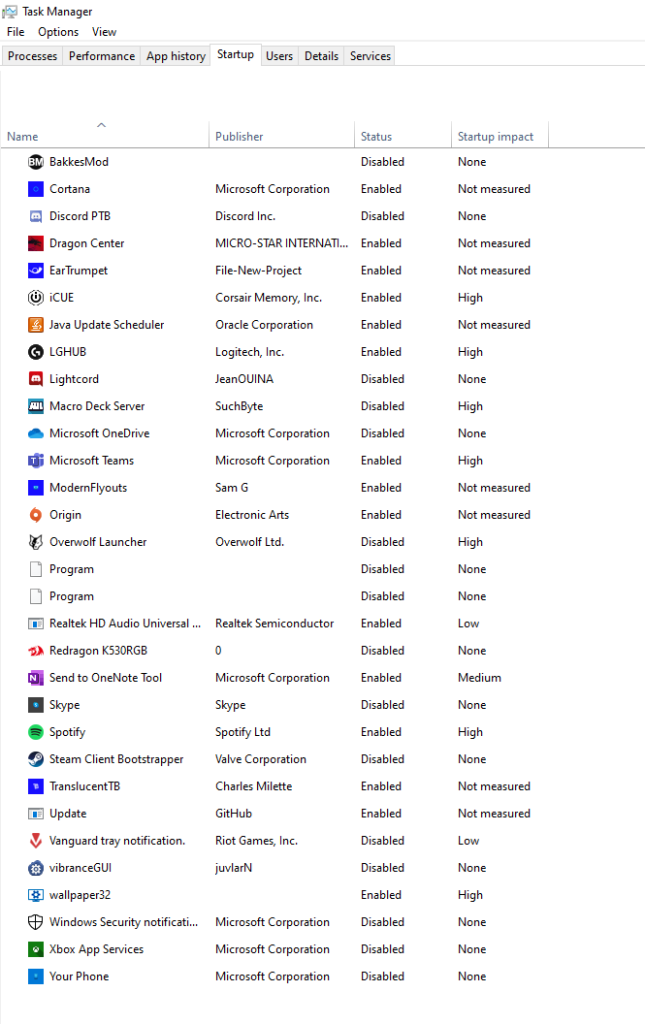
You must be logged in to post a comment.