As new hardware comes out, new graphics technologies develop. The newest leap is ray tracing, made mainstream by Nvidia’s RTX graphics cards.
Now that most modern GPUs are integrating the technology and games are starting to add support, let’s see if Ray Tracing is actually worth it.
Ray Tracing vs Rasterization
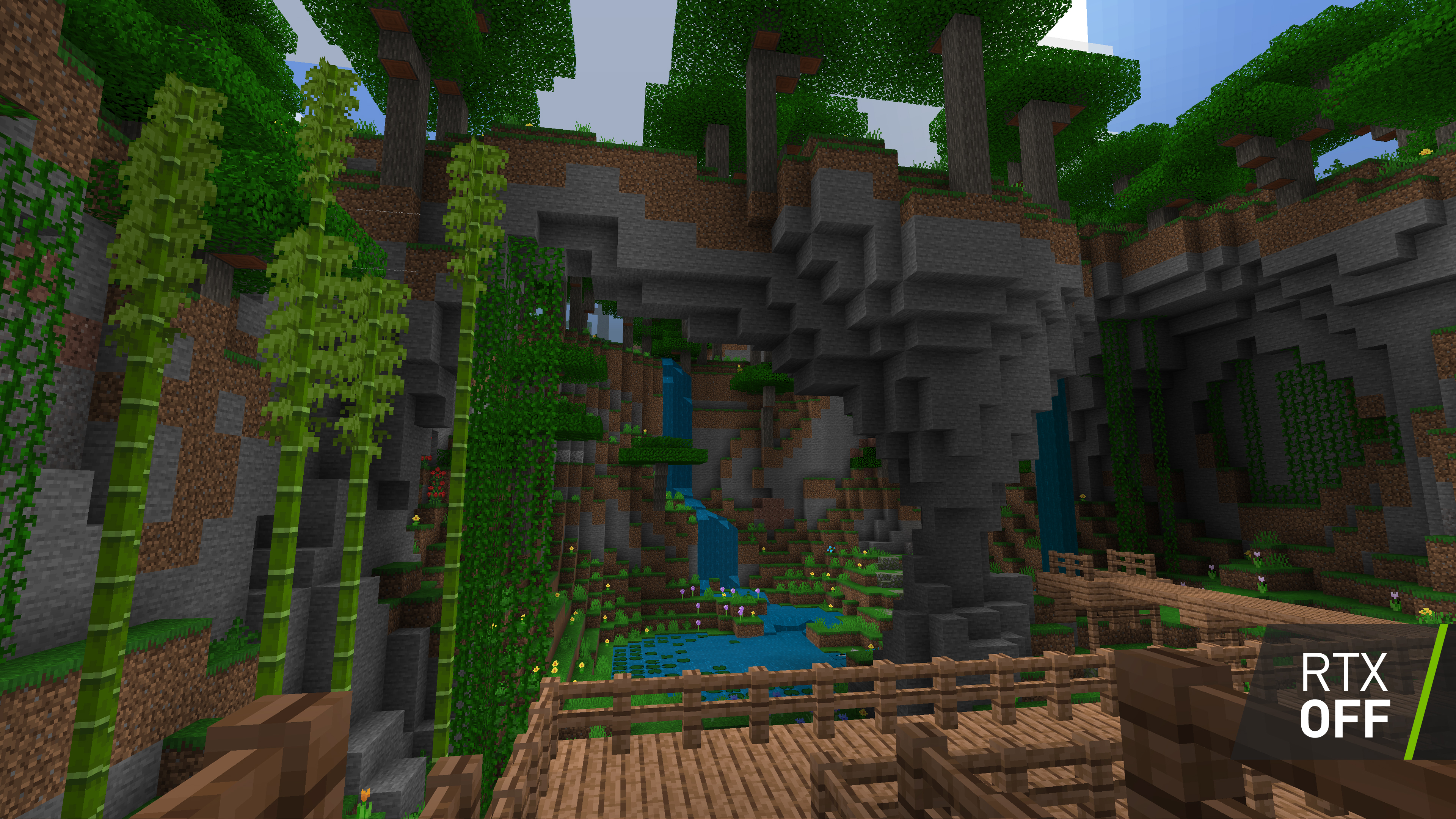

Ray tracing may be new and exciting but what came before it? Rasterization is the current norm for graphics in video games.
Rasterization creates a 3D environment by processing polygons. The polygons are then processed by a shader to make up a specific color and shade. These polygons get turned into pixels. All the colors and shades are decided by parameters that the game developer has set up.
Ray tracing on the other hand directs lines from the light source in the game and calculates how light bounces off objects or gets impedes by them to show where the lighting would go. This makes effects a lot more realistic.
While rasterization can look very good, there is a lot less potential. Ray tracing can portray how different objects affect lighting around a room but rasterization cannot. For example, with ray tracing, if you have a very reflective material, then the light will bounce off that material onto other things. In contrast with rasterization that material may look metallic but still will not have any effect on anything else in the environment.
Additionally, ray tracing requires fewer initial parameters to be set up by game developers. Ray tracing uses realistic lighting physics which means developers do not need to make many calculations to suit their specific game environment and physics can be more consistent across games.
Does Ray Tracing Improve Your Gaming Experience?

Although ray tracing does provide some eye candy, how much does it improve the gaming experience and will enabling it make you a better gamer?
The main takeaway about ray tracing is that it most likely will not make you a better gamer. The whole point of ray tracing is the improvement in graphics.
Real-time ray tracing provides no improvements in games like competitive shooters but in some games, the improvement in shadows and reflections may help you to see things that are off your screen.
Where ray tracing improves your experience is in the actual looks and immersion. Better graphics can help you get sucked into the game, especially when you are in a campaign or story game that gives you time to enjoy eye candy. You are able to appreciate your environment more as ray tracing makes games look more realistic.
A graphic increase is often able to transfer a game like Minecraft with RTX which keeps the same core concept and physics but the gameplay is altered.
If you do not care about graphics or only play online competitive shooters such as CS:GO or Valorant then ray tracing wont benefit you.
Too Early To Invest?

One of the biggest criticisms about ray tracing is the lack of games that support the feature. Currently, there are around 40 titles with 10 to 20 more that are said to release in 2021. All these titles fully support ray tracing with Nvidia’s RTX GPUs but the same cannot be said about AMD. AMD supports a decent amount of these games but the performance is not that good on most of them or the creators worked on DXR for AMD as an afterthought.
Some games that feature ray tracing are Battlefield V, Cyberpunk 2077, Fortnite, and Metro Exodus. If you want more information about different games that support ray tracing, check out this list from Wikipedia.
The experience with Nvidia’s graphics cards is pretty good, especially with their DLSS technology, which optimizes the onscreen image to look the same while putting less load on the GPU. You can get 60 fps at 1080p on any of Nvidia’s RTX cards but if you want to play at a higher resolution then you have to pay for a better RTX card.
The issue is that to get a quality high refresh experience, you still need to pay quite a bit of money if you want to play at any resolution higher than 1080p. This also assumes that you are able to even get a graphics card in this current climate.
We would not recommend waiting to get a graphics card just because you want an RTX card from Nvidia but in the coming years, many of the most popular games will support ray tracing. Getting a system with the hardware to support ray tracing is not necessary yet and we would not say that it is too early to invest, especially if some of your favorite titles do or will not gain support soon.
Ray tracing is a great feature for those who care about graphics. If you want to future proof then getting an RTX card or a next-gen console is your best bet.
Ray Tracing Beyond Gaming

Ray tracing is not just for gaming. Ray tracing has been used for years in professional situations. For example, many animated movies use ray tracing. It has especially gotten popular for 3D modeling, rendering, and movie animation in recent years.
As ray tracing has become more popular smaller creators and studios have been able to use ray tracing. This is causing it to continue to grow in the professional space. Not only will games start to look more realistic in forms of lighting and reflections but the same will also apply to animated movies and renders.
Additionally, ray tracing has grown very popular in the world of game development. Game engines like Unity or Unreal Engine are making it easier for smaller game developers to make games that have better-looking graphics.
Overall this all helps movie and game developing industries forward as smaller creators are starting to be able to work with ray tracing.
Different Implementations

Although Nvidia started the movement towards real-time ray tracing, they now have other competitors. Aside from Nvidia’s 20 and 30 series GPUs, AMD has their 6000 series GPUs, and then the next-gen consoles from Sony and Microsoft also have their own implementations.
Nvidia has their RTX implementation that works with DLSS rather than AMD that uses the universal standard DXR. While both can look the same, Nvidia’s system works with more games and runs faster. This is partially due to the fact that DLSS improves the framerate of games.
Sony’s PS5 and Microsoft’s Xbox Series X also support ray tracing and due to great optimizations, the performance is pretty good for the price.
Overall Nvidia still does ray tracing the best.
Conclusion: Is Ray Tracing The Future?

To put it shortly, ray tracing is the future.
This is just the beginning of a new wave. The benefits to graphics are great for the consumer and with all this tech going mainstream it will only push forward innovation. Games will look a lot better in the future and with the easy access to enable it in game engines now, many indie games or titles may be able to have ray tracing.
It is important to understand that the tech is not perfect right now and it is not everywhere. Many games do not have all the elements of ray tracing as they may only support ray-traced shadows or reflections for example. Ray tracing is constantly improving to look and run better.
Over the next, five to ten years is when we could start to see ray tracing properly replace rasterization. During this time hardware will also improve greatly as companies like Nvidia have made large strides towards their RTX tech.
If you enjoyed this article and you want to talk more about tech then consider joining our Discord and as always thanks for reading!




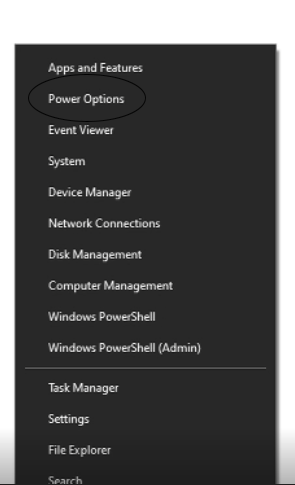
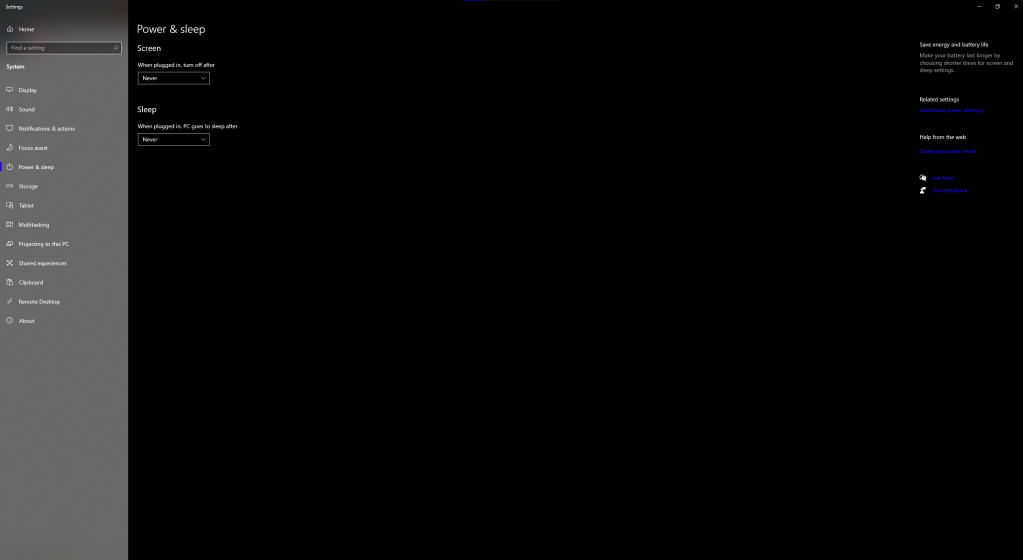
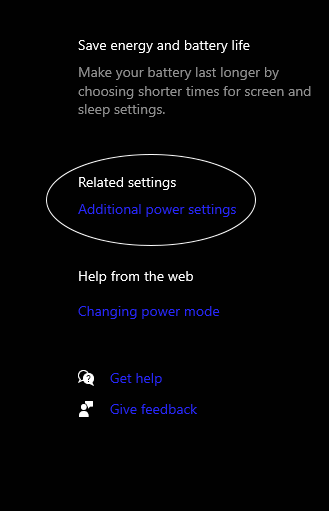
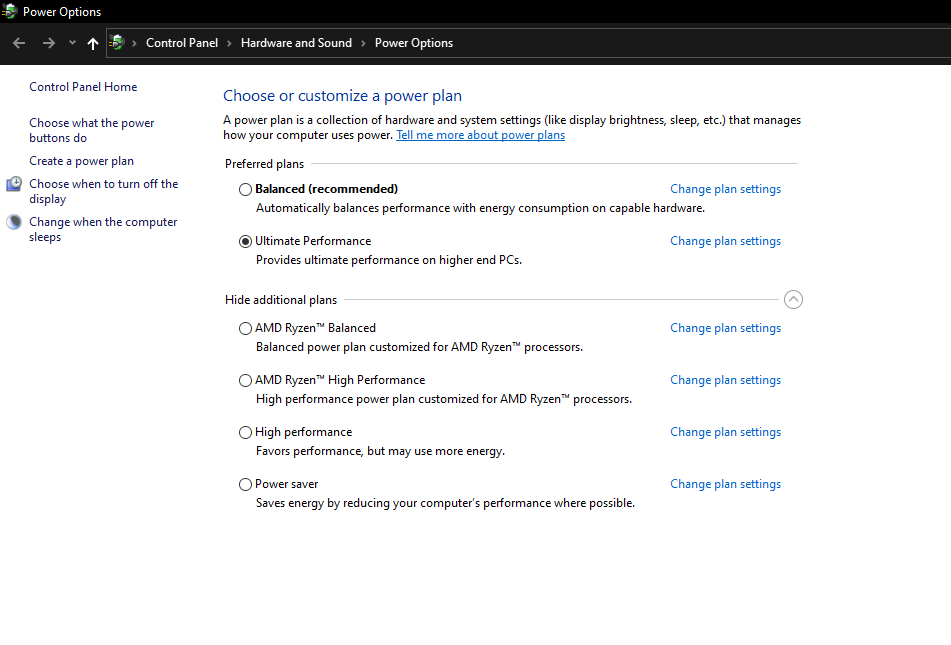
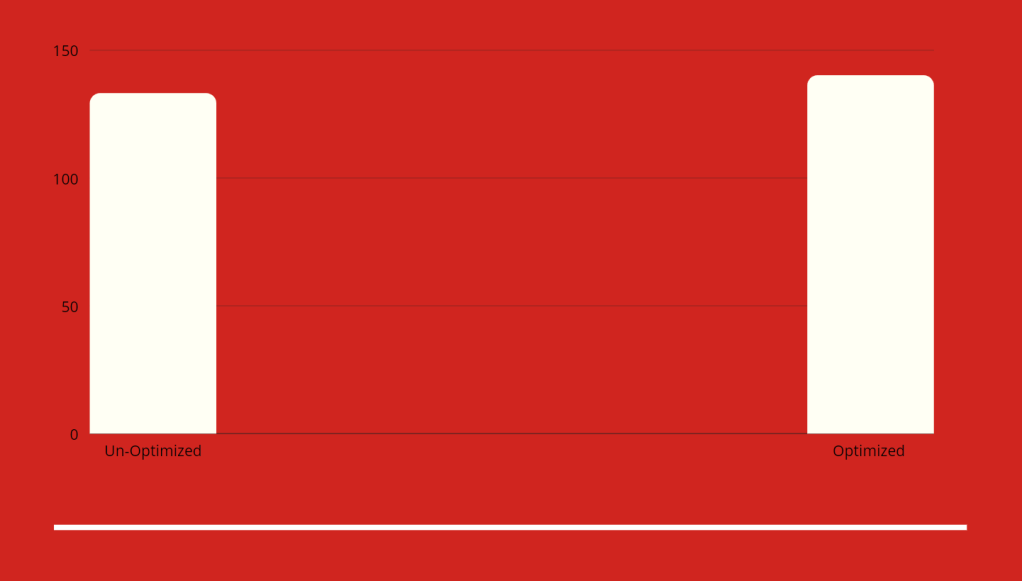
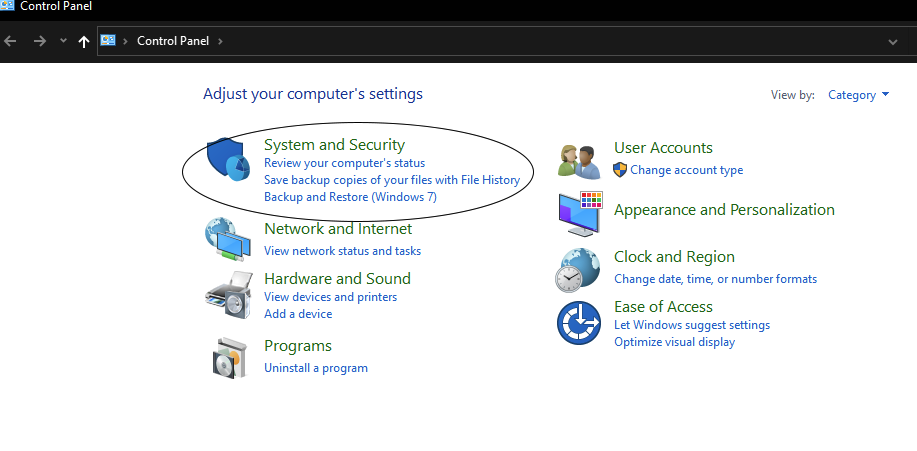
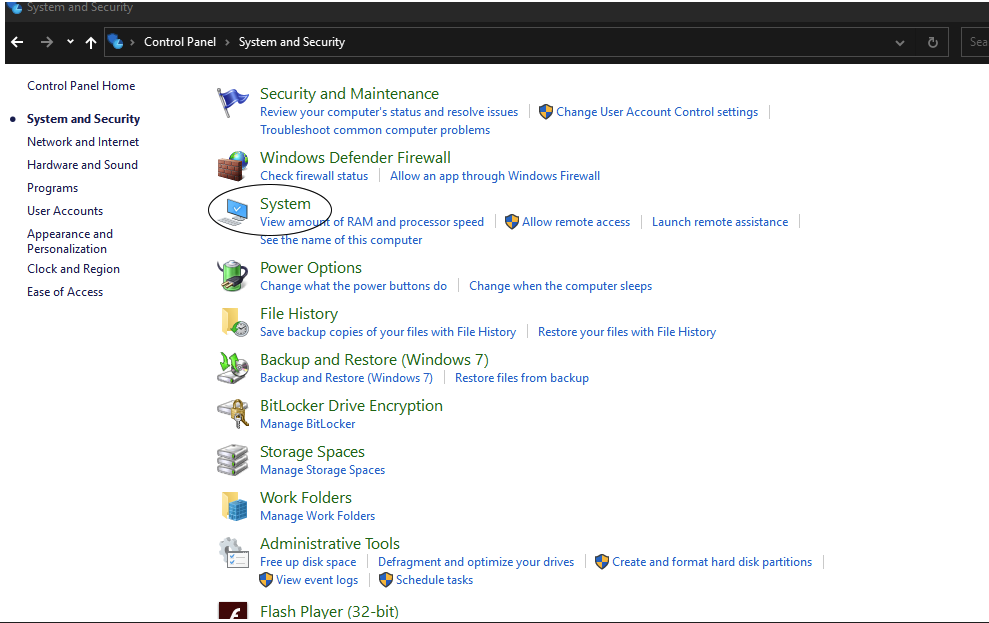

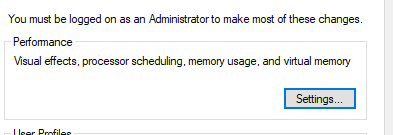


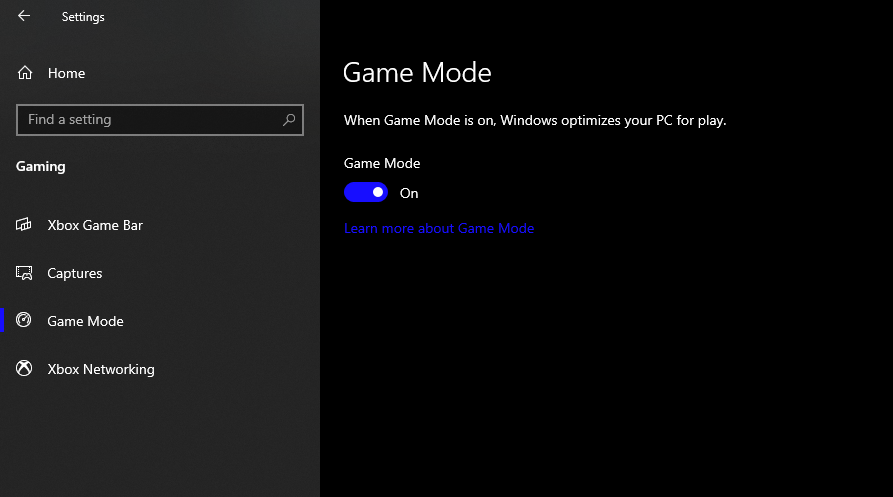


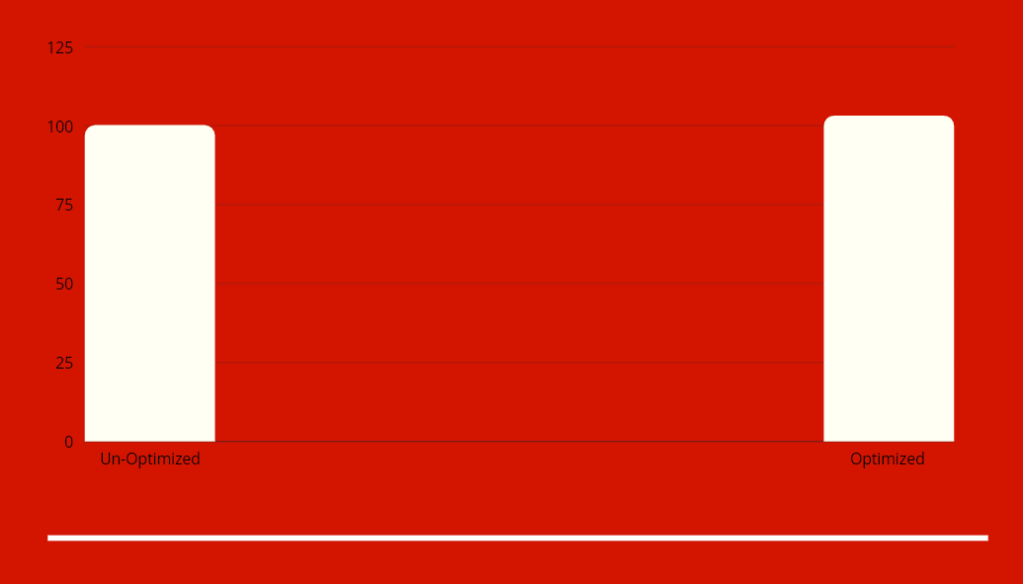




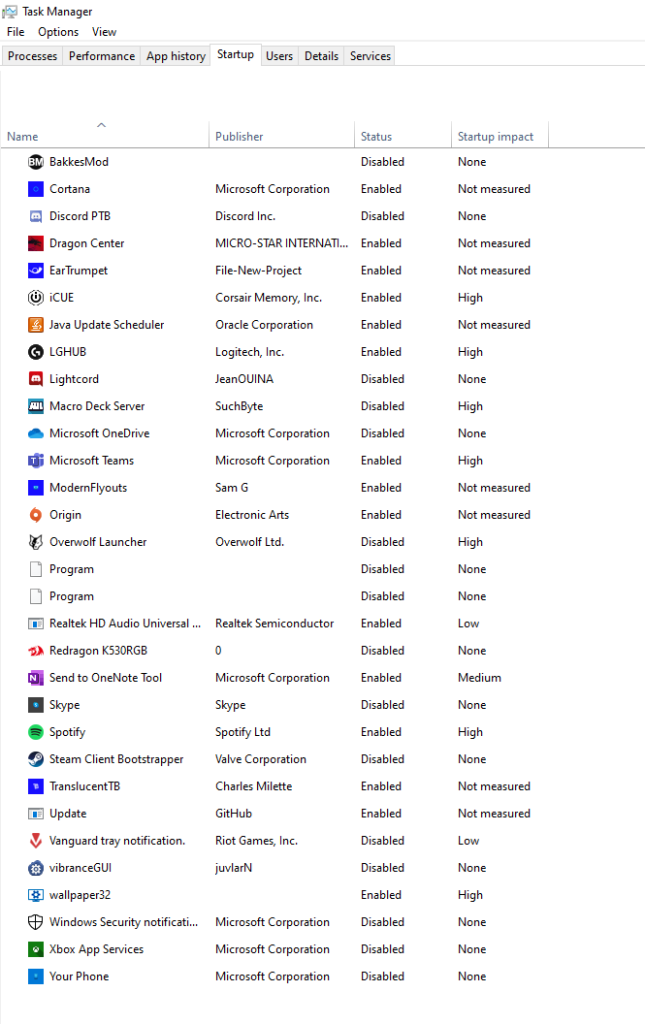
You must be logged in to post a comment.