Royal Kludge is a gaming peripheral company that is known for making mechanical keyboards with incredible value. The Royal Kludge RK96 continues with this same reputation.
The RK96 is a 96% mechanical keyboard that offers wireless connectivity, media controls, and an efficient layout while still maintaining all the important keys.
Today we will take a deeper look at the Royal Kludge RK96 and see if this board is the right one for you.
The Verdict

If you are looking for efficiency while maintaining function, Royal Kludge delivers a great value pick with their RK96. The RK96 gives you all the abilities of a full-size keyboard while taking up less space. For under $80 you get wireless connectivity, a hotswap PCB, bright backlighting, software support, and MacOS support.
These features make the board incredibly versatile and useful regardless of whether this is a keyboard for gaming, work, or as an entryway into the mechanical keyboard hobby. You won’t get an aluminum build or PBT keycaps but you will still get a solid build for the price.
If you want a board with a ton of features and a great price, the Royal Kludge RK96 may be the right board for you.
In The Box

In addition to the RK96, Royal Kludge gives you a few other accessories to improve your experience.
USB-C Cable: You get a rubberized cable included with the board. Due to the wireless connection, this is mostly useful for gaming or charging. The cable is about 6 feet long.
Keycap and Switch Puller: You get a keycap and switch puller in one. This is pretty decent and gets the job done without issue.
Extra Switches: In case any switch ever breaks, you get a few extra switches. They will be the same kind as the ones in your board.
Plastic Wrist Rest: If you would like a wrist rest then the idea of one being included is nice. That being said the included one is nothing special. It is made of hard plastic and stretches the width of the board.
Documentation: There is a sheet that helps explain all the layers and how to set up your keyboard.
Overall the packaging is well done and keeps everything secure.
Build Quality

The Royal Kludge uses an all-plastic build with thin bezels all the way around. You can get the RK96 in both black and white colorways.
The weight comes in at about 0.94 Kg (2.08 lbs). For its size, the board feels on the lighter side but still feels quite solid. The board features a steel plate which gives it a rigid build and a decent amount of its weight.
The RK96 allows for three heights with two levels of rubberized flip-out feet. Additionally, there are four strips of rubber on each corner of the board so the RK96 isn’t sliding around on your desk.
The board offers a left-mounted USB-C connection at the front with two switches at the bottom of the board. One switches between 2.4GHz or Bluetooth wireless and the other turns the board on.
At this price point, the RK96 delivers a solid experience. If you would like an aluminum case or a heavier weight then you will need to look at a board at or above $100 though.
The Keycaps

The RK96 features ABS shine-through keycaps that are color-matched to the board. The keycaps come in OEM profile and also feature sub-legends to show the secondary functions of the keys. The OEM profile is common with prebuilt keyboards. They are sculpted to make typing more comfortable but are taller than something like a laptop keyboard.
The ABS keycaps are average. They are nothing special but better than many other gaming keyboards. Like most budget ABS sets, these keycaps will develop shine after a few months of usage. However, these keycaps seem to hold up better than some other budget ABS sets I have used from Keychron, Corsair, and Logitech.
The keycaps let in a decent amount of light and the double-shot legends mean the letters will not fade away. The legends don’t have a gamery-looking font, allowing the RK96 to fit in both at home and in the office.
The Switches and Stabilizers

Royal Kludge offers three different switch options with their RK96. You can either get a linear, tactile, or clicky switch.
| RK Red | A light linear switch with a smooth travel |
| RK Brown | A medium-weight tactile switch with a light tactile bump |
| RK Blue | A medium-weight clicky switch. It has a loud sound and sharp tactility |
Royal Kludge’s RK switches may not be from a large switch manufacturer, however, they are pretty decent considering this price point. The tactility of their brown switches is actually noticeable compared to Gateron or Cherry Browns. Also, their RK Red switches aren’t the smoothest switch in the world but are smoother stock than again Gateron or Cherry’s Red switches. The inclusion of case foam makes this board not have any case or plate ping too.
All that being said, these aren’t anything groundbreaking. When compared to any more premium after-market switch, I would take those over these RK switches. Additionally, I cannot speak to the reliability of these switches but extra switches are included in the box and I had no issues in the first few months of usage.
As for stabilizers, they aren’t amazing but aren’t terrible either. They are not the best stock stabs I have tried but didn’t have an unbearable amount of rattle either. As someone who is used to more premium, I felt the need to mod the stabilizers, but for most people, they should sound and feel adequate.
If you are willing to lube then you could make the switches sound pretty decent without buying a new switch. Most of the weakness in the switch is the springs sounding quite pingy, but after lubing most of this should go away. Again, however, most people will find the switches and stabs quite good.
Hotswap PCB

The RK96 comes with a hotswap PCB that supports both 5-pin and 3-pin switches. This is a fantastic feature for those who want to mod their keyboard or just try out different switches. The support for 5-pin switches means that almost all mechanical switches will work with the RK96.
The sockets come in a north-facing configuration. This means that cherry profile keycaps will face an issue called interference. This will cause cherry profile keycaps to not bottom out properly. While switches will still activate normally with cherry profile keycaps, the interference will take away from the satisfaction of the board.
Overall the hotswap PCB is a great feature to have. If you want to tune your stabilizers, change your switches, or add additional foam to your keyboard then you can take out the existing switches in just a couple of minutes.
Wireless Connectivity
The RK96 allows you to connect up to three different devices with Bluetooth 5.0. If you don’t want to use Bluetooth you can also opt to use the 2.4GHz connection. This will be faster and more reliable than Bluetooth. These both make for fantastic options to keep your setup clean. The dongle also has a magnetically attached spot at the bottom of the board so you don’t have to worry about losing it.
Royal Kludge includes a 3750mAH rechargeable lithium-ion battery that is rated for up to 250 hours with lighting off. In my experience, I was able to get two weeks of usage out of the board with lighting enabled. If you game wired frequently, you may never need to take time to charge the board either.
To save power, the board will go into a low-power mode. If you start typing, the board will wake up almost instantly though.
I still would recommend using a wired connection while gaming, but during casual gaming I found the dongle to work perfectly fine. Overall I didn’t have any issues with the wireless connectivity.
Mac Support
Although the RK96 does not come with any mac specific keycaps, it still offers MacOS support. To switch to Mac press the function and s keys.
Not all the onboard functions will work on iOS or even Android but the main function of the keyboard works perfectly fine.
Backlighting and Software

The Royal Kludge RK96 offers blue lighting that can be controlled both onboard and within the software. The lighting is decently bright and makes the letters easy to read both during the day and at night.
The software isn’t simple or clean but it does the job and can be understood after a few minutes of playing around with it. The software will allow you to choose between about 30 different lighting effects, create macros, and switch between different profiles. Note the software will only save one profile to the board, so you may want to keep it installed to make changes.
Media Keys and USB Passthrough

If you want to control your volume on the fly, the RK96 features a textured aluminum scroll wheel and a mute button. This is a great addition to quickly change volume in the middle of a game or if an ad comes on in the middle of a podcast.
Additionally, next to the USB-C port, sit two USB 2.0 ports. This is good for plugging in a flash drive or maybe an additional macro pad. This makes for a welcome addition, especially in laptop setups where USB ports are already scarce. Unfortunately, the ports are disabled when in wireless mode though, making this feature often useless.
Conclusion

The sub $100 market has been a great area of growth in the past few years and Royal Kludge’s RK96 is another great addition. It offers a ton of features and great potential if you want to mod the board too.
You get bright backlighting, media controls, wireless connectivity, a hotswap PCB, and many more features. Additionally, you get the function of a full-size keyboard with a numpad without taking up as much space with the more compact 96% form factor.
The board doesn’t have any major downsides for the price point and honestly is impressive on many fronts. In fact, the RK96 may just be the best 96% out now at its price point, especially if you can find it on sale.
We hope that whatever your needs may be, you can find the right keyboard for you. If the RK96 does not suit your needs or preferences, maybe check out some of our other keyboard reviews for some other potential options.






















































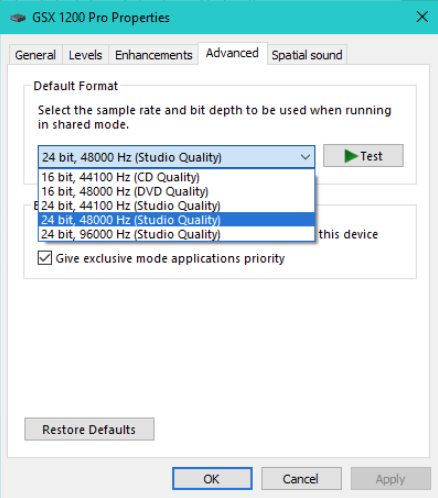



You must be logged in to post a comment.