
The QWERTY layout is almost universal on computer keyboards. However, in the past decade, the use of alternative keyboard layouts has gained popularity.
In the midst of COVID lockdowns, with more time to devote to mechanical keyboards, I decided to start an experiment. What if I switched from the popular QWERTY layout to Colemak? After over two years of experience with Colemak, I wanted to share why someone should or shouldn’t switch to Colemak.
What is Colemak?
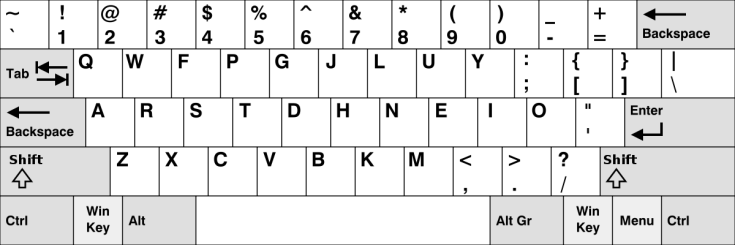
While alternatives to QWERTY are not necessarily new, there are a variety of different options to choose from today. Colemak is a relatively new keyboard layout that combines the benefits of layouts such as Dvorak with a few changes to make the shift less extreme.
Colemak is now the third most popular keyboard layout in English. Additionally, Colemak makes less than 20 changes to the QWERTY layout, reducing finger movement by 2.2 times compared to QWERTY.
Layouts like Colemak or Dvorak are designed to make typing both more ergonomic and efficient. This is achieved by moving some of the most used keys to the home row. For typists who use the home row frequently, this means they can move their hands around the keyboard less. Theoretically, this makes this layout both faster and better for longer periods of typing.
Why Colemak?

After learning about different layouts such as Dvorak, Colemak, and Workman, I decided to try out Colemak. Layouts such as Dvorak or Workman move different keys to new positions, which disrupt functions in Windows and Mac. For example, keys like ‘c’ and ‘v’ are moved to new spots. This means that although functions like copy and paste still work, they are moved to different spots on the keyboard.
In contrast, Colemak maintains most of this function, allowing you to still have most keyboard shortcuts in the same spots while still getting the benefits of a more efficient layout. In fact, all but one key on the bottom row is the same. This makes Colemak easier to switch to than most other layouts but still very functional.
Time To Switch
Luckily when I decided to switch, I had the advantage of shifting to online work due to COVID. This gave me significantly more time to practice getting used to the new layout. I tried practicing the layout via Monkeytype and then in January of 2021, I downloaded the Colemak layout to my computer.
At first, I struggled greatly as I did not know how to use the home row. I even needed a picture of the layout to guide me. However, after downloading the layout to my computer and practicing more, I started growing more confident.
To test my performance, I took three 25-word typing tests. I then took the average typing speed. All tests had accuracy scores of 95% or higher.
| 15WPM | December 10th (start) |
| 30WPM | January 10th (first month with it downloaded to my PC) |
| 55WPM | Feb 10th (occasionally used it when I had more time to work or text) |
| 91WPM | March 10th (switched entirely to Colemak) |
| 101WPM | April 10th (only used Colemak) |
| 110 WPM | May 10th (used both Colemak and QWERTY with various keyboards) |
| 118WPM | June 10th |
| 125-140WPM | July 10th |
| 130-150WPM | Today |
By May 10th, although my average was 110WPM, I was able to reach 140WPM with 90% accuracy. Also, by that time, I felt very comfortable with the layout. I was able to switch between low-profile, ergonomic, and my usual keyboards all without issue.
One of the main factors that helped me gain confidence is that I learned with QWERTY keycaps rather than buying keycaps that support other layouts. This meant I had to rely on memorizing keys rather than looking down at my keyboard. This is a key skill to learn a new layout, touch type, and reach typing speed upwards of 100WPM.
Within 6 months, there was no difference between my speed for Colemak and QWERTY. However, I felt comfortable switching to the layout after only three months. If I had switched earlier, I probably would have gotten comfortable with the layout faster, but it would have prevented me from doing some of the work I needed to get done.
How To Switch
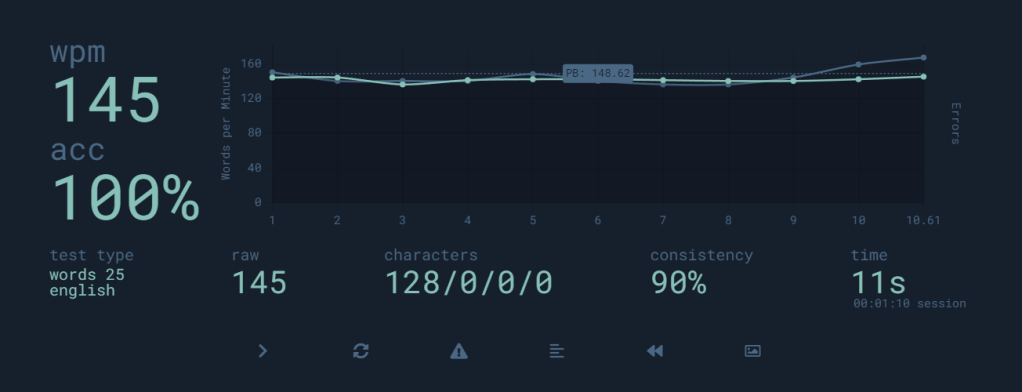
If you are looking to try Colemak, or any other keyboard layout, the best way to start is by testing it out through typing tests such as Monkeytype. This will allow you to practice without needing to download anything or switch away from the comfort of QWERTY.
If you want to continue further, the next step would be trying Colemak in different apps besides online typing tests. MacOS will include Colemak in the operating system and is as simple as adding it in your keyboard settings. For Windows and many Linux distros, you will have to download it from the official Colemak website.
Note some layouts, such as Dvorak, will already be included in Windows and will not require any downloads. Downloading or adding the layout via settings will provide the best experience. Doing things like remapping keys on your keyboard may cause problems in video games or certain apps. In these programs, you will have to remap keys to their correct positions if you remap keys to a new layout.
Should You Switch?
After my six-month experiment, I decided to continue using Colemak. Today, I use Colemak in the vast majority of situations. If I have to use a different computer for work or I am working on a public computer, I still use QWERTY and am able to type on it just about as fast. Due to my muscle memory with both, I am able to switch between both instantly.
Despite my comfort with both, I still prefer Colemak much more. It makes it easier to type for longer and due to me learning to touch type (type with the home row), I was able to transition to an ergonomic keyboard effortlessly.
Although Colemak worked out perfectly for me, you may prefer other layouts such as Workman, Dvorak, or Norman. If you do not need keyboard shortcuts, Dvorak and Workman are great options to consider. Reading a little bit about each layout and seeing pictures of where each key is oriented can help you decide better too.
Another important factor to note is that QWERTY may still be the best layout for you. If you don’t type much, don’t want to take time to learn a new layout, or game frequently, alternative keyboard layouts may not be the best option for you.
Most games will work ok alternative layouts, but I have had issues with a couple games. A simple fix is just to remap the keys used by the game, but if you spend most of your time gaming, an alternative layout may not be that practical.
Conclusion

If you are willing to take the time to switch to a new layout, I would argue that Colemak gives you the benefits of most alternative layouts while still preserving keyboard shortcuts, a must for me. This makes Colemak a great option to consider, especially for those who type throughout an entire day.
After using Colemak for about two and a half years, I anticipate that I will continue using Colemak in the future. It allows me to type faster for longer and is more comfortable. However, it is important to consider that you will only notice the benefits of a new layout after you are confident with it.
If you enjoyed this article, check out some of our other keyboard content.
You must be logged in to post a comment.