When looking for a new gaming mouse you may have been considering switching to a new wireless gaming mouse. The Logitech G703 Hero adds to Logitech’s extensive line of wireless gaming mice, providing performance striking above its price point.
Let’s dig in and see if the Logitech G703 Hero is the mouse for you.
The Verdict

The Logitech G703 Hero is a wireless gaming mouse with excellent performance.
It improves over the previous version with the use of the accurate HERO sensor and it supports Logitech’s Lightspeed connectivity.
The G703 has an ergonomic shape with large buttons and comfortable rubber side grips. The mouse supports tons of grip styles and is very comfortable over long periods of use.
You also get a lot of in-depth functionality with the software. The G703 also supports a lot of different features like an adjustable weight, Powerplay compatibility, and onboard memory.
The only major downsides of the mouse are the outdated micro-USB connection and the software that could be a bit confusing to use at first. Additionally, the shape of the mouse applies to a specific niche but I found it quite easy to adjust to.
So if you are looking for a wireless mouse with a great sensor, decent lightweight, and solid build then the G703 is a fantastic option to consider.
Specifications
| Length | ~124 mm ~ 4.88 in |
| Width | ~68 mm ~ 2.67 in |
| Height | ~43 mm ~1.69 in |
| Weight | ~95g (+10 with weight) |
| Sensor Type | Optical (100 – 25.6K DPI) |
| Polling Rate | 125 – 1000Hz |
| Cable Length | 1.8m (6ft) Braided Cable |
In The Box

In the box, you will find the mouse with all the essentials and some accessories.
- Manual: There is a quick start guide to walk you through basic things like using and charging the mouse.
- Cable: Logitech includes a braided USB-A (regular USB) to micro-USB cable to both charge the mouse or use the extender.
- Dongle: This dongle allows for the mouse’s lightspeed wireless connection for very low latency.
- Extender: If your mouse is far away from your computer or you are experiencing connection issues, an extender is included as a great solution to the issue.
- Powerplay Puck: The puck is attached to the bottom of the mouse with magnets and is necessary for using the Powerplay feature.
- Weight: Included is a 10g weight if you feel the mouse is too light.
- Sticker: Logitech always throws in a sticker showing their blue G logo with their gaming products. It’s a nice touch.
Build Quality

The Logitech G703 is made from a mix of strong plastic and rubber. Rubber is used on the scroll wheel and on the sides for extra comfort and grip. Even at 95g, the G703 is quite robust.
The mouse looks all black with a translucent section for the G logo. The style obviously belongs to a gaming mouse but is not overly gamery.
The mouse feet on the bottom provide a smooth glide, allowing quick flicks and consistent travel. In my testing, they were not as good as the most premium mice like the Logitech G Pro Superlight or Razer Viper but they are better than many popular mice like the Logitech G203 or G502.
Overall the G703 has a fantastic build, especially for the price. My only disappointment with the design of the mouse is the use of micro-USB over USB-C. While this doesn’t affect the functionality, it’s nice to have.
Style and Comfort

Logitech’s G703 has an ergonomic design but is not super sculpted. The mouse is great for those who are right-handed but it doesn’t lock you into any position so it is comfortable with all mouse grip styles.
I had no issues using the G703 with a fingertip, claw, and palm grip. Some mice lock you into a palm grip or claw grip but the G703 provides flexibility in this field.
Many people don’t like the design but I found it very easy to get used to and very comfortable, even during multiple-hour gaming sessions. The rubber helps a lot over time and it makes the mouse very easy to grip and hold.
Additionally, the buttons are quite large so they are easy to find. Typically buttons are quite small on the side of the mouse but the G703 has the biggest side buttons on any mouse so you can easily rest your fingers on the side buttons.
Switches and Scroll Wheel
The Logitech G703 has 6 buttons in total. They all have satisfying clicks and are very responsive. The switches are from Omron and have eliminated the double-clicking issues that Logitech used to face. These switches are some of the best ones that I have used in any gaming mouse.
On the left side of the mouse are two side buttons. They are some of the biggest side buttons that I have seen on the mouse making them very easy to find. Additionally, the scroll wheel has nice tactile steps and feels very solid.
Sensor and Polling Rate
Logitech’s Hero sensor uses optical technology, which is the norm among modern gaming mice. It is one of the most accurate and efficient sensors in any mouse. Additionally, the sensor itself is quite lightweight which is why Logitech makes some of the lightest mice on the market.
The sensor goes up to 25.6K DPI and can be adjusted through the software in increments of 50. Most people opt for a DPI between 200 and 1200, but the high range shows the accuracy of this mouse.
This fantastic sensor goes along with the industry-standard 1000Hz polling rate.
Powerplay Compatibility
If you want a wireless peripheral but the requirement to charge it is an issue for you, Logitech’s Powerplay could be the solution for you.
For this to work with the G703 you must purchase their Powerplay mousemat. This is an additional investment, but the mousemat will charge the mouse resulting in endless battery life.
Adjustable Weight

If you want a slightly heavier mouse, you can utilize the 10g weight. Adding the weight will increase the overall weight to 105g. You can easily add the weight by pressing it into the slot on the bottom of the mouse.
Using the mouse with its stock weight was the best for me. The G703 felt balanced and it made me more consistent in shooters. I was able to land headshots more frequently, manage recoil more easily, and make more accurate flicks.
If you want to further lower the weight, taking off the Powerplay puck on the bottom is an easy way to shave off a few grams making the mouse about 92g. The difference isn’t huge but still noticeable.
Vibrant RGB Lighting

The Logitech G703 supports bright RGB lighting on the logo and scroll wheel. The lighting looks good at night and throughout the day. If RGB isn’t for you you can always turn it off or dim it.
You can control all the lighting with the G Hub software and you get a lot of functionality. You can have separate or synced lighting between the logo and wheel. Also, there are tons of colors and present affect to choose from.
You can also sync the lighting with a game or movie you are watching. For, example the color of your mouse will change because of the team you are on. This isn’t too crazy just on the mouse because you probably will be more focused on the game but if you have other Logitech products then you can sync this with them and the experience is quite unique.
Wireless Connectivity

Apart from the standard wired connection, the G703 also supports wireless connectivity via Logitech’s low latency Lightspeed technology.
The lightspeed connection via a dongle is about as fast as a wired connection. It is incredibly fast and reliable. If you ever have any issues like interference or you are just very far from your device you can also use the included extender. Without the extender, I was able to use my mouse over 20 feet away from my computer with no issues.
With wireless mice, battery life is always an important consideration. The battery is quite strong considering the mouse supports RGB lighting. You can get 35-60 hours of use off a single charge depending on how bright the lighting is and the polling rate. When you need more battery, you can completely charge the mouse in about 2 hours.
The mouse also has battery-saving methods. The lighting will dim after a minute of inactivity and the G703 goes to sleep after 5 minutes. Waking from sleep is essentially instant. Additionally, the lighting on the mouse will turn red if the battery goes below 15%. Overall the battery life is pretty good and the power-saving measures make it not a concern.
In-Depth G Hub Software

The Logitech G703 works with the G Hub software to control it. You can do basic things like change the lighting, sensitivity, remap buttons or do more complex things like control game integration.
Setting everything up isn’t too difficult once you have gotten used to the software. As soon as you open the Software you will be able to see the estimated battery life.
Although G Hub is very functional, it can be very confusing to those who are new to it. Pages like game integration are not the easiest to find and saving profiles and presets can be confusing.
Additionally, I have run into occasional bugs. Sometimes a different DPI than I wanted would become my default DPI for the onboard profile or not all my lighting presets would save. Logitech has fixed most of the bugs that I have faced but I still think the software has its issues.
Onboard Memory
Logitech’s G703 stores up to five onboard profiles. You can save your preferred sensitivity, button mappings, and lighting all to the mouse.
Onboard memory is helpful if use your mouse with different devices. Additionally, if you don’t like Logitech G Hub this is nice because you can quickly save your profiles, and then you won’t need the software anymore.
Conclusion: Is The Logitech G703 Hero Good For Gaming?

The Logitech G703 Hero delivers a great experience for gamers, even for pros, at a great value.
The G703 supports the Lightspeed connection that has equal latency to a wired connection but the lack of a wire means you don’t have to worry about your mouse getting caught on anything or drag. The need for a mouse bungee is not existent.
Inside the mouse, you get high-quality Omron switches and Logitech’s famous HERO sensor that is among the best on the market.
The shape may not be for everyone but most people can get used to it and the mouse supports a wide variety of grips. It also has a solid build while still maintaining a decently low weight.
If you think this mouse is a good fit for you then consider checking it out on Amazon.
Thanks for reading and if you have any more questions check out our Instagram and Discord.






















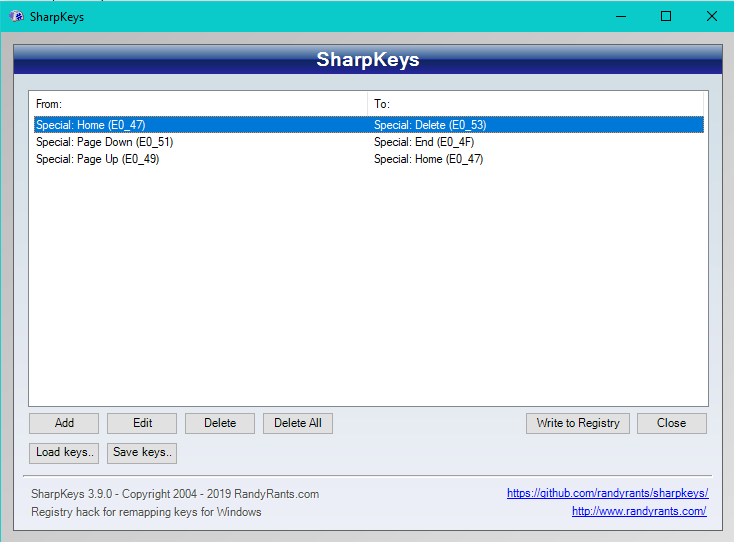


























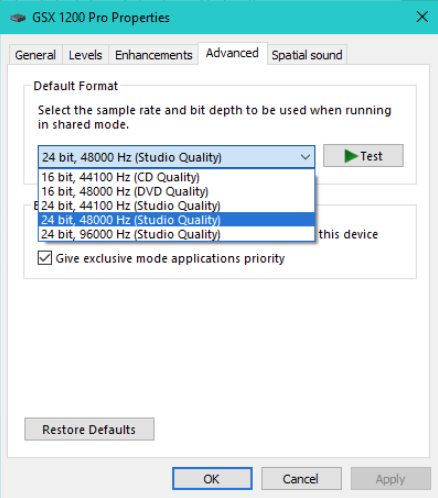




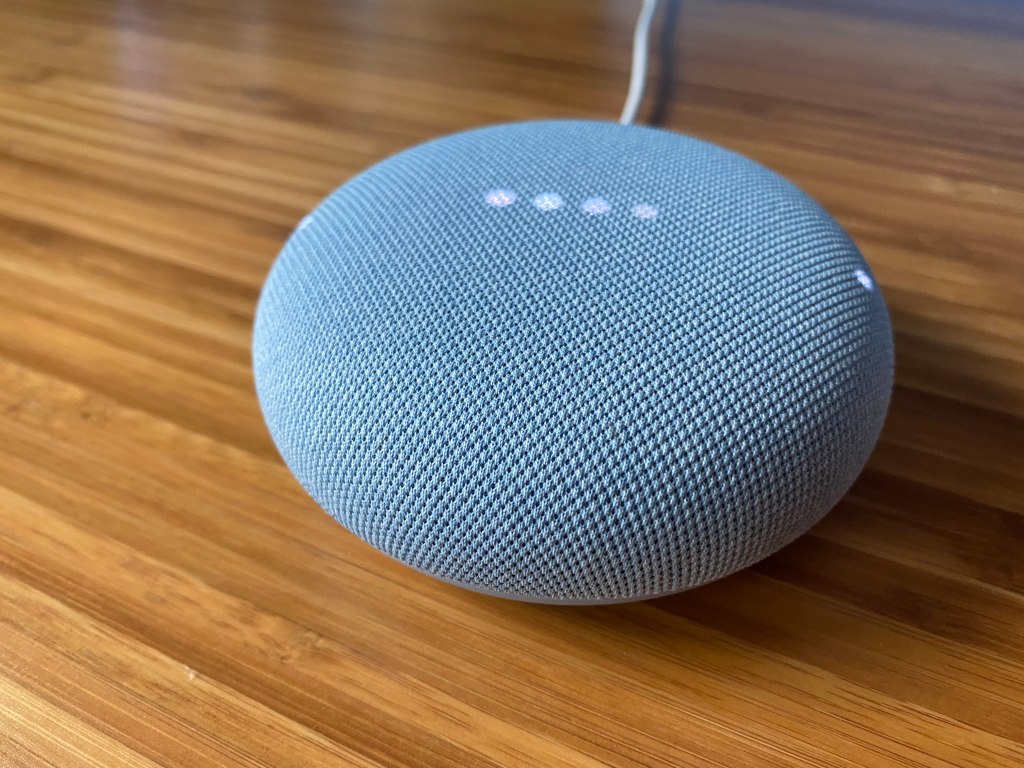




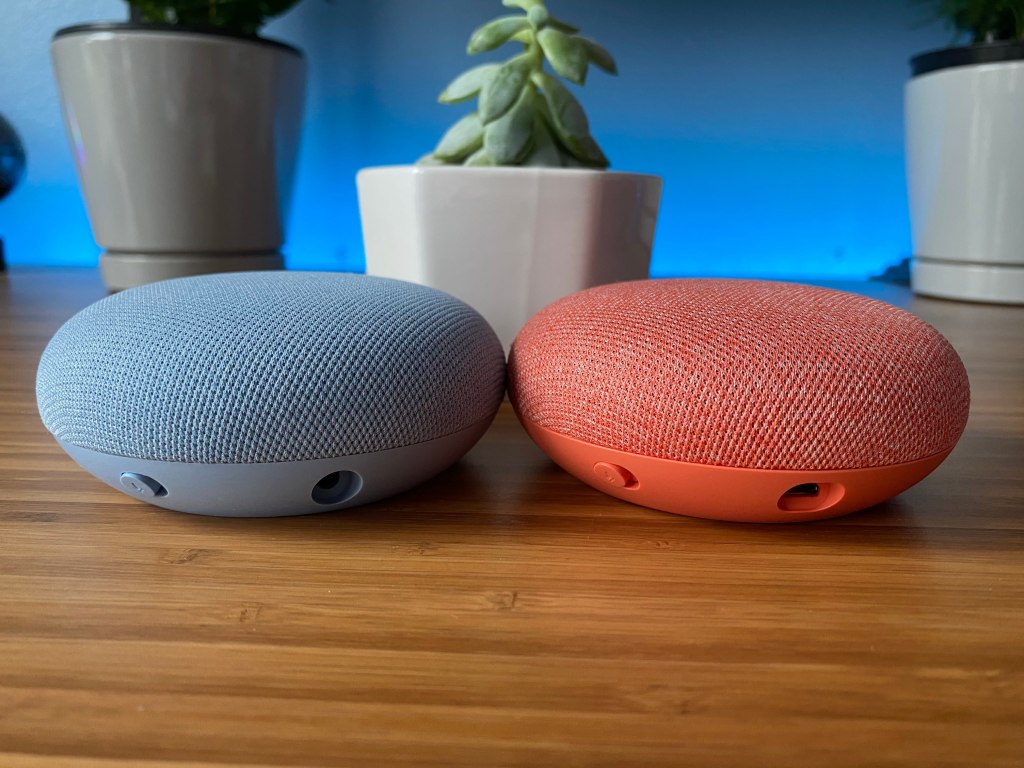
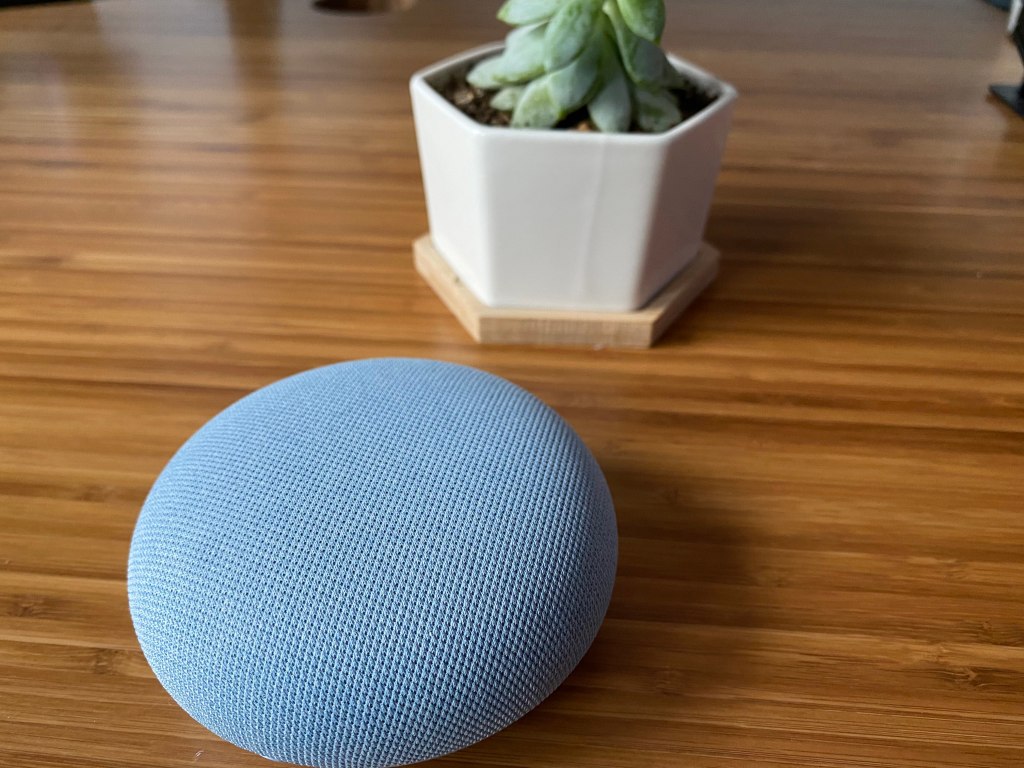







You must be logged in to post a comment.