The Arisu by Nico & Steph Studios is a mechanical keyboard kit that is extremely unique and provides a gateway into the custom keyboard scene.
Coming in with the ergonomic Arisu layout, the Arisu provides a great value for those that want to build a custom keyboard with an ergonomic design.
So let’s take a closer look at the Arisu and see if it could be a good custom mechanical keyboard for you.
The Verdict

The Arisu by Nico & Steph Studios is a great value keyboard that can open you up to the custom keyboard world. Not only that but the Arisu also has a few unique features like having an ergonomic layout and an acrylic case.
Custom keyboards can be difficult to get your hands on let alone an ergonomic keyboard. The Arisu is often in stock or has a turnaround of a couple months which is quicker than most of the competitors in its price range like the KBDFans KBD67 Lite, Wuque Ikki68 Aurora, and many more.
Unfortunately, the board does not come with a carrying case or any custom box it just comes in the box that it shipped with. The biggest issue that we found with the board is that often fitting in switches requires some fiddling to add some greater distance between the plate and the PCB.
Overall for anyone wanting to make an entry into custom keyboards and also is interested in ergonomic keyboards, the Arisu is a fantastic option and packs a lot of value for what is being delivered.
In The Box

The packaging of the Arisu is quite basic. The PCB came in an anti-static bag and the case came in pieces with protective paper that you need to peel off. This is not rare for stacked acrylic cases.
Aside from the case and PCB, you will get a variety of screws, nuts, rubber feet, and a hex driver. There was no box or bag. Everything just came in some dense wrapping in the box that it was shipped in. The wrapping was good with a mix of paper and bubble wrap so I was not concerned about anything breaking.
Overall pretty average stuff for a keyboard kit. The only flaw was that there was no official box, bag, or case for packaging.
Build Quality

The build quality for the price of this keyboard is pretty decent. For about $150 you get an all frosted acrylic case including an acrylic plate. Overall the board looks quite nice and the only issue with the looks is the visible gap between the case and PCB. This may not bother you but is worth mentioning.
I will note that an aluminum case version of this board was sold previously but I haven’t seen it for sale as of late. Currently black, gray, and frosted acrylic are all available options.
The use of acrylic allows the board to sound quite good for the price even without any foam included in the case. I did try the PE foam mod on the board and it did make the board sound better in my opinion but I liked the sound both with and without foam.
The Arisu does not feel super hefty like more high-end keyboards that feature internal weights however it doesn’t feel cheap.
The case features a center USC-C port that is indented. Sometimes I struggle to find the port but this is a very minor gripe. It fits any sort of cable nicely.
On the bottom, there are 6 rubber feet included with the board. Honestly, you only need four and this board won’t slide around unless you are wanting it to move. There is also no height adjustment unless you unscrew and remove the two riser pieces from the bottom.
Initially, the case of the board also came in more pieces but in the newer version, the case has fewer individual pieces to improve the quality. It is nice that this board is improved upon and it sets a good tone for the future.
The Build Experience
Typically when building a custom keyboard there are no instructions and your only way to know what to do is either by figuring it out as you go or maybe finding a video guide. Nico & Steph studios have created a build guide for their Arisu. This makes the build experience a lot easier, especially for beginners.
Overall the build experience for this board was pretty straight forward and I only ran into issues really with the plate. The plate is sandwich mounted which is nice because you don’t have to fiddle around with any gaskets but still provides a pleasant sound and feeling experience.
Unfortunately, this implementation of sandwich mount runs into some issues. Sometimes switches don’t fit the best in the plate which means you must fiddle around with the nuts holding the screws to allow for more spacing between the plate and the PCB. I constantly had to do this but then the hex nuts would fall. Also, be careful to put the right hex nuts in the right places because some hex nuts look similar. The plate has caused issues for me every time I try to mod the board too.
Also, note because the board is made from acrylic, parts are flexible but can also break if you bend them too much. Overall the build experience can be quite fun and it is cool to see everything come together as you build the case.
The Layout

Typically the layout of a board does not require its own section but since this is an ergonomic keyboard, it is different than most keyboards that we take a look at.
The Arisu is named after the Arisu layout. This layout is like a 65% keyboard but with an ergonomic design. This board uses a unibody ergonomic design so it isn’t too difficult to get used to and is all in one package but still provides the benefits of an ergonomic keyboard.
Getting used to an ergonomic layout was actually quite easy for me. I didn’t have too many issues at first. There were a few keys that I struggled with like the Y key or B key at first but after about a week or two I made zero mistakes due to the layout. Now after owning the board for many months, I have no issues in switching between my Arisu and any of my other boards.
The Arisu’s use of an ergonomic layout places your wrists in a more comfortable position that made me feel more comfortable when typing for extended periods of time.
If you want to know more about ergonomic keyboards and our thoughts, check out our are ergonomic keyboards worth it article.
The Keycaps

Since the Arisu is a kit, no keycaps are included. Nico & Steph Studios sell their own keycaps but you ultimately have the freedom to get keycaps from wherever you would like. You could get MT3 keycaps by Drop or some nice Cherry Profile keycaps.
On the Arisu a standard 104 key keycap set will not work. There are some requirements like a 1.75u right shift (a shorter shift than standard) and two spacebars (one 2.25u and one 2.75u) to support the split spacebar layout. Most sets over the price of $40 should support all the keycaps that you need for this board.
I would like to note for much of my testing I used an MT3 set and I had some issues on the left shift and left space keys having return issues. This seems mostly due to the design of the plate not fitting switches perfectly.
The Switches
Like with the keycaps no switches are included in this board. This means you have the option to put in any switches in the Arisu. The PCB for this board also comes equipped with hotswap sockets. This means that you can add and remove switches within seconds. You can try out different switches very easily.
The PCB supports both 3 pin and 5 pin switches and is south-facing. This means you will not have any interference issues where the switches make contact with the keycaps (for more information check out our guide on north and south-facing switches).
The Stabilizers
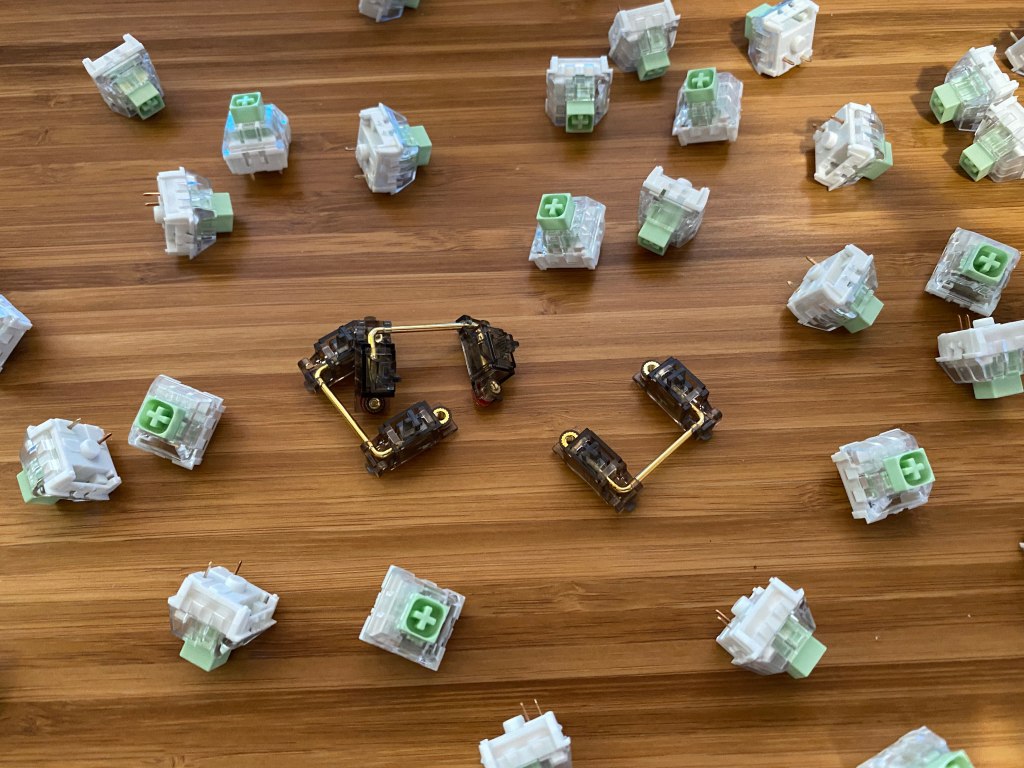
No stabilizers are included with the Arisu. There are some Durock stabs that you can order on the Nico & Steph website for ease of use.
I decided to use some Durock stabs that I had laying around. They are some of the best stabs that you can get, with a pleasant sound and smooth travel if modded correctly.
If you want to find some places to get Durock stabilizers or any other stabs check out our vendor list. Note that you will need to get five 2u stabs.
The Software
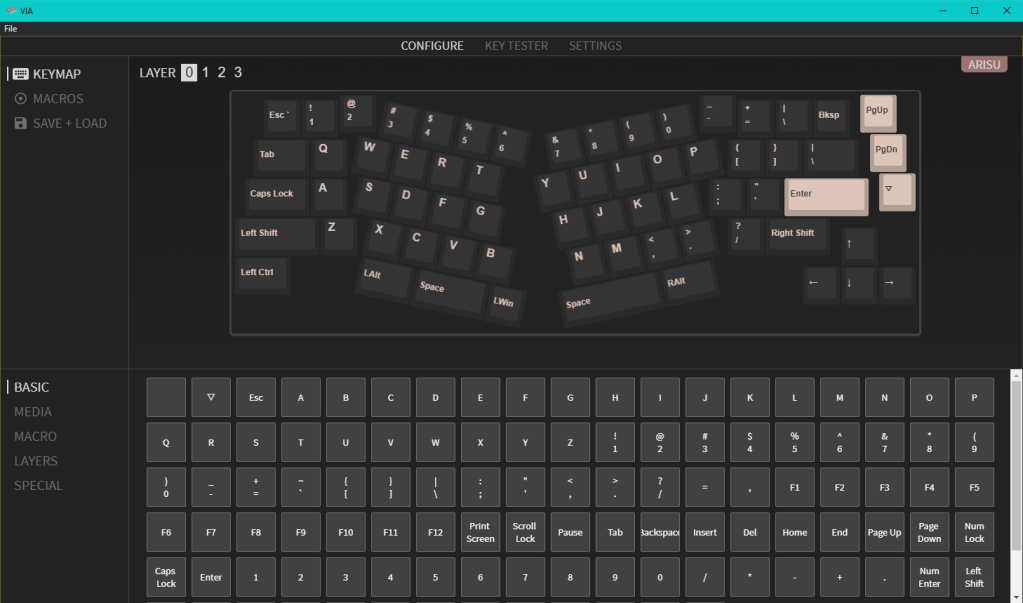
A fantastic feature of the Arisu is the fact that it has VIA support. VIA is a keyboard firmware that is simple to use, has plenty of features, and is a favorite among keyboard enthusiasts.
The firmware is pre-flashed on the Arisu meaning you only need to download VIA from the website, plug in your keyboard, and it will work right away.
VIA allows you to test the keys on the keyboard to make sure all their switches work. This is very useful while building the board.
Compared to keyboard firmware and software, VIA is really good. VIA does not have the same issues as Razer Synapse or Corsair iCue, which are plagued by many bugs and are quite slow. With VIA you can change your keymapping, set up macros, change lighting, test keys, and change other settings on the board.
Conclusion: Should You Get The Arisu?

If you want to try an ergonomic layout and are either new or a seasoned veteran of building keyboards, the Arisu is a great option. I found this board to be very fun to build and it was an interesting change from the rectangle-shaped layouts that I am used to.
The Arisu features a hotswap PCB, a very comfortable layout, a pleasing sound, and a unique case design. The board is easy to mod and play around with and not too expensive that you will be scared to get it if you just want to try ergonomic keyboards.
A more professional unboxing experience and easier to work with plate design would really improve the experience for me. Overall this board is a great custom to consider in an increasingly competitive market.
Thanks for reading and if you want to see more content about keyboards, check out our custom keyboard content and keyboard guides.
If you have any build questions also check out our discord.




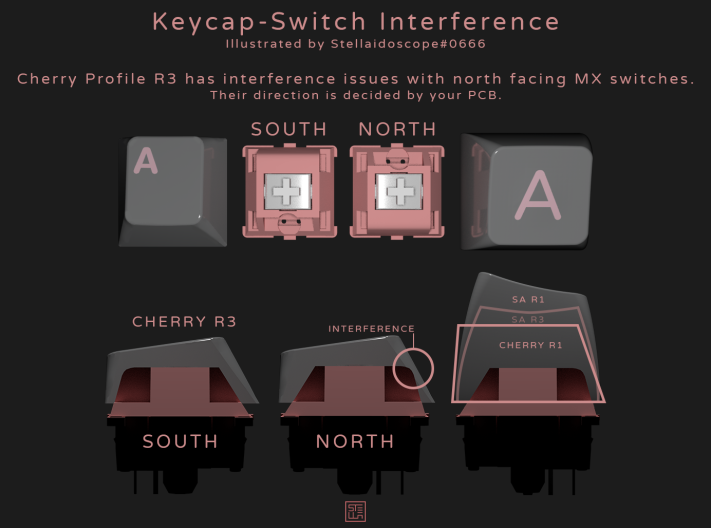





























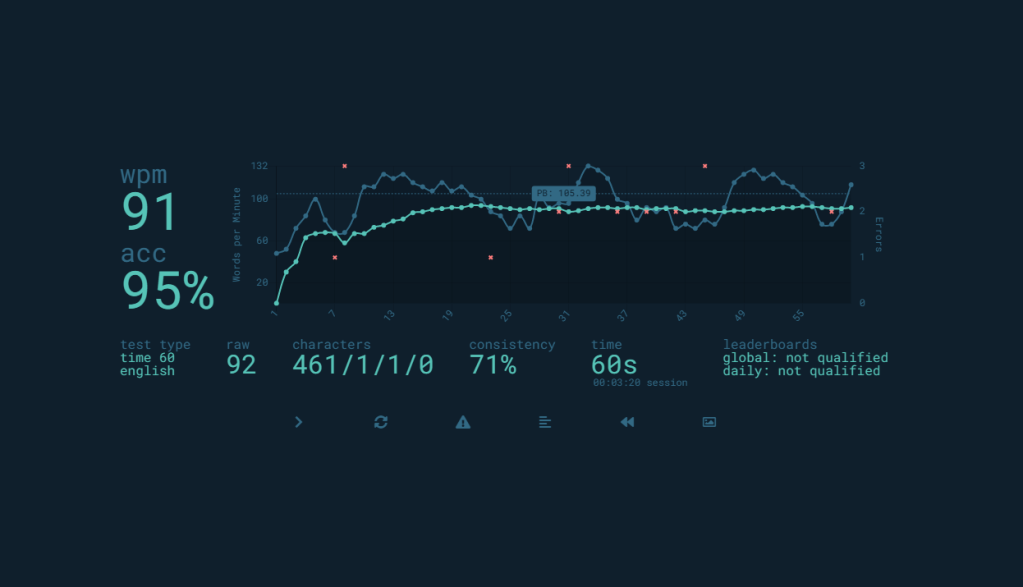
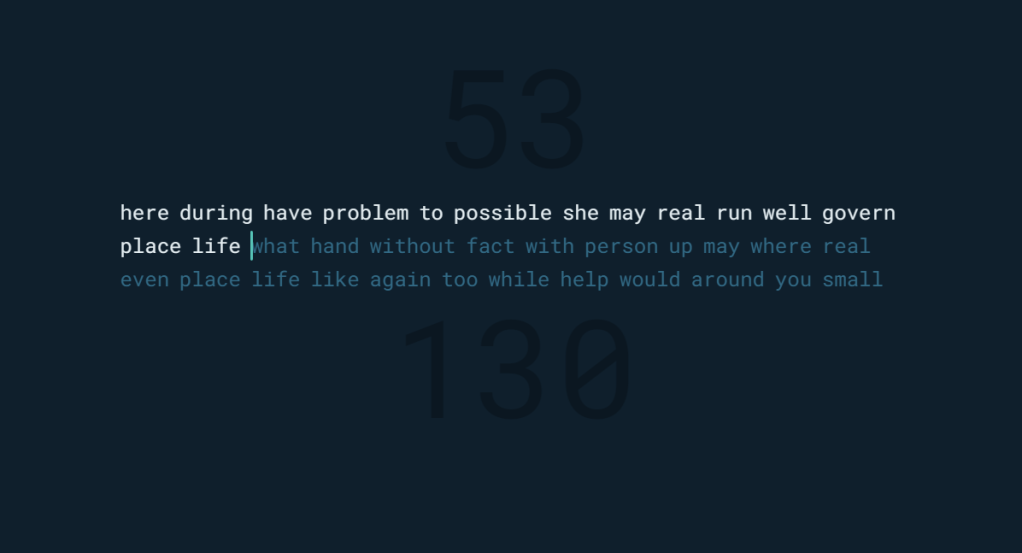
































You must be logged in to post a comment.