Are you looking for a cheap but decent entry into the PC Gaming world?
The Logitech G203 may be perfect for you. Logitech delivers great performance without breaking the bank making the G203 a very popular option.
Let’s take a closer look at the Logitech G203 and see if it suits your needs.
The Verdict

The Logitech G203 has a solid shell accompanied with a robust and good quality sensor.
This mouse is an ideal choice for PC Gamers on a budget. Its cheap price tag won’t dent your wallet while still won’t yield a technical disadvantage over other gamers with better mice. If you are like me and love RGB then fear not because the G203 has RGB accents on the logo and at the edge of this mouse.
The smaller size is very good for a claw grip although a palm grip will also work great for it. Its sides are very recessed but are symmetrical besides the buttons on the side which are not present on the left side. Furthermore, this mouse is fine for left-handers but they will not have use of the secondary buttons.
The main downsides of the Logitech G203 include the build quality, the lacking sensor compared to other mice in 2021, the lackluster software, and lastly Logitech’s history with double-clicking mice.
If the user can overlook these issues this mouse can objectively be one of the best budget gaming mice even in 2021, 3 years after its launch.
If you think the Logitech G203 is right for you, check it out on Amazon for a great price.
Logitech G203 Specifications
| Length | ~116.6 mm ~11.66 cm ~29.62 in |
| Width | ~62.15 mm ~6.22 cm ~15.79 in |
| Height | ~38.2 mm ~3.82 cm ~9.7 in |
| Weight | ~85 g ~0.09 kg ~0.19 lbs. |
| Sensor Type | Optical (200-8000 DPI) |
| Sensor Model | Logitech Sensor 8k DPI (By Mercury) |
| Polling Rate | 125-1000 Hz |
| Cable Length | 2.1m (6.9 ft) Rubber Cable |
In The Box
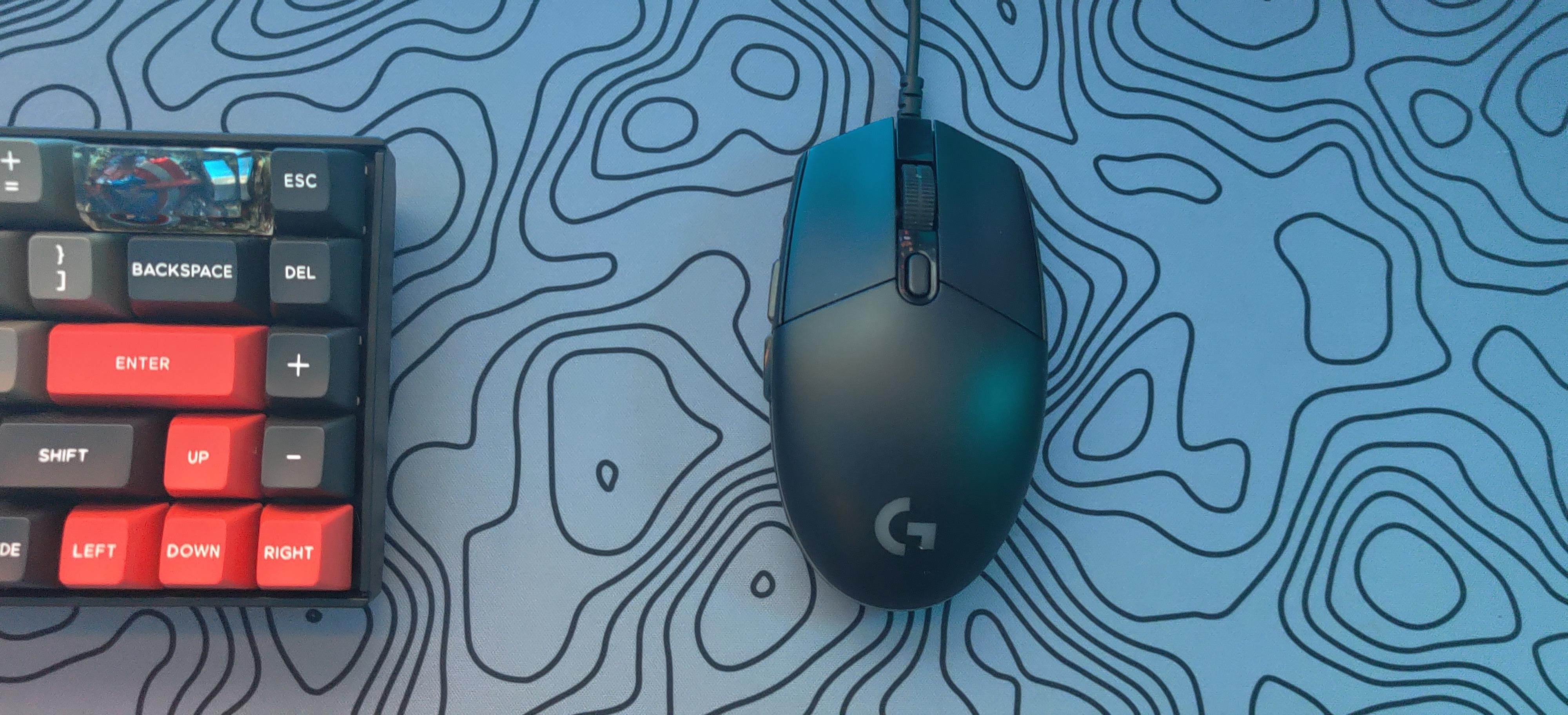
At this price point, you can not expect very many extras in the box and that trend continues with the G203.
In the box, you find nothing besides the mouse and some documentation. It does not include extra skates or more commonly a weight other mice may have.
All in all, besides the mouse nothing very interesting.
The Build
Mice in general are all subjective in terms of shape but sensor, build quality, and switches are some of the objective parts of a mouse.
Logitech mice are generally very well built and look like the same thing continues with this mouse even at its low price point.
The mouse does not feel like it will break if you drop it but at the same time its relatively light at a cool 85 Grams. That being said its is not the best quality. There is a sort of metallic springy reverb around the buttons when you press them quickly or if you put the mouse down with force.
Lastly, we can move on to the switches. Logitech mice have very good switches in terms of feel and responsiveness. Though one issue plagues Logitech mice; double-clicking. While this issue has been mitigated by new switches in all mice, thousands were still affected by it. That being said all the mice I have had from Logitech (G502 Hero, G203, G703) have not had these issues even after years of use. So, it’s safe to say all for the mice that Logitech will sell will likely not have double-clicking issues.

Shape and Comfort
The G203 is a symmetrical mouse with two buttons on the left hand side. You can use it with your left hand but it is not recommended,
The mouse is definitely on the smaller side as it is much smaller than the Glorious Model D and Zowie EC-2. Depending on what you like in a mouse this may or may not bother you. If you like a bigger more ergonomic mouse this is definitely not the mouse for you as it is very short and small. That being said, if you are a left-handed user then this is gonna be great for you as it is symmetrical besides the side buttons which are on the right.
The mouse is very comfortable for the claw grip. but the palm grip can get a bit uncomfortable after long periods especially after long periods of use.
As for the button positioning it is all in excellent positions.
Buttons include:
- Left Click
- Right Click
- Two buttons on the left
- Scroll wheel
- DPI adjustment between left & right click
As already stated, the mouse buttons are very comfortable and clicky. The same goes for all the other buttons sans the DPI adjust which has a ton of spring ping especially if you click fast.
Perhaps one of the best parts of Logitech mice is the scroll wheel. It has a very satisfying click and is very easy to grip. The only problem I found during testing was the low height. Some people may find that uncomfortable.
Sensor and Polling Rate
On the bottom of the mouse is an undisclosed sensor by Logitech. It reaches 8K DPI (dots per inch) with a minimum of 200.
It features a 1000hz Polling Rate (how fast info is reported to the device). The mouse is very snappy in windows but compared to the hero sensor on my G502 there is a notable difference in responsiveness and speed at the same DPI and sensivity.
Colors and RGB Lighting
The Mouse comes in 4 colors. Lilac, Black, White, and Blue. These colors are flashy and look quite good overall.
The RGB on the mouse is great. It is exciting and bright compared to other budget offerings. There is lighting on the back and side in a strip and on the logo. This looks great especially considering Logitech’s three-zone lighting mode which looks great if configured properly.
The lighting is vibrant and supports a ton of effects.
Connectivity
This mouse is not wireless, but the cable is quite good. The cable is not braided, which sounds like a con, but in reality, it’s a plus for this mouse. This is because the drag on this mouse is far better than it is on cables that are braided from mice like the Logitech G502 Hero.
The connectivity is flawless and the cable is long and isn’t prone to kinks. The cable is not detachable which is a standard in wired mice. It would have been nice to see a detachable cable but that would add weight.

Software
What good is a mouse without customization and what better way to have that than with software?
Logitech G Hub software works but is nothing great. The functionality is not its fault but the bugs. Users have reported seeing issues of profiles being reset, software not even loading, and much much more. While it seems they have fixed these bugs the past is still the past.
Aside from the bugs there is a lot of functionality with the G Hub software from in depth macros to lighting interactions with what is on your screen.
You can tune everything you would expect from a mouse software.
- Polling rate (125Hz – 1000Hz)
- DPI (200-8000 DPI, in increments of 50)
- RGB
- Button bindings
These are just some of the things that you can change with the G Hub software. It may have bugs but it is very powerful.
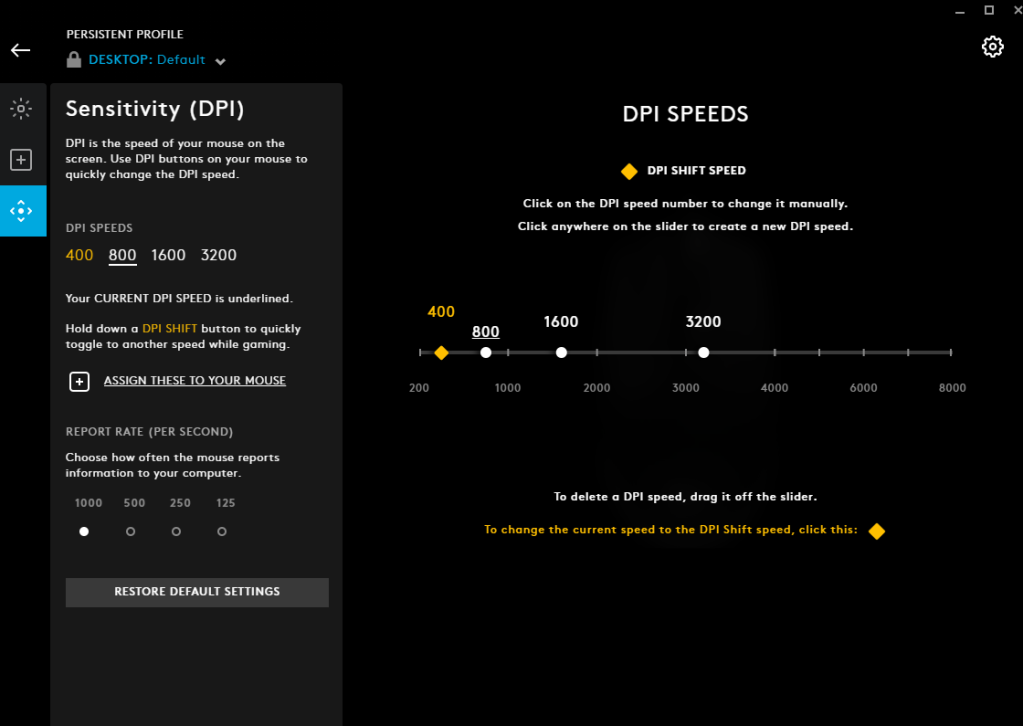
Onboard Memory
The Logitech G203 has onboard memory so you can save specific settings like lighting, sensitivity, and button mappings on the mouse.
Onboard memory is helpful if you use your device with multiple devices or take your mouse to different places. It also enables you to keep all of your settings without a software running.
If you don’t want to run Logitech’s G Hub in the background or you want to uninstall it, you can quickly save your profiles to the memory.
An Alternative/Upgrade: The G305
The bigger brother of the Logitech G203, the G305 is a wireless version of the G203. It retains the same shape while making some improvements to the inside and cutting the wire.
The G305 does cost more than the G203 but it has an improved Hero sensor that is more accurate and the same latency while being wireless.
If you do like RGB then sadly the G305 doesn’t have any but if you want a great sensor and lightspeed wireless connectivity, the Logitech G305 is a great value.
Conclusion: Is It Good For Gaming?
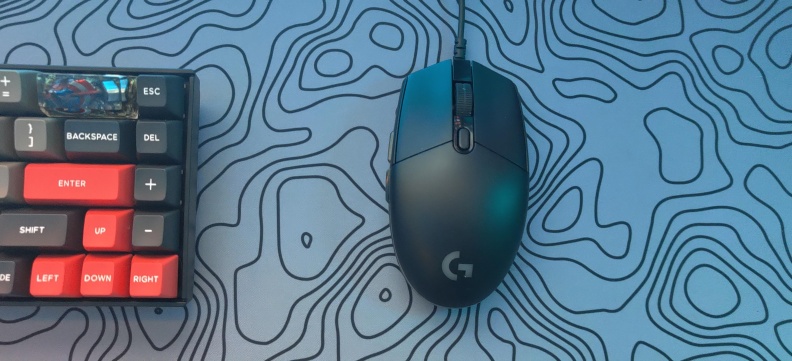
The Logitech G203 is a great mouse for the 20-30 dollar price point and perfect for people who are new to the PC Gaming community. It packs punch in performance with great internals at a great price point and has amazing availability on amazon which is always a plus.
There aren’t many cons to this mouse besides commodities you would expect in a higher-end mouse. The accurate sensor, great buttons, and comfortable shape at around 30 dollars makes this mouse very easy to recommend.
It is a great mouse for gaming, especially if you are just getting into gaming or are on a budget. It delivers better performance and a nicer build than most of the competition at the same price.
And it has plenty of RGB, which obviously increases performance.
(It doesn’t)














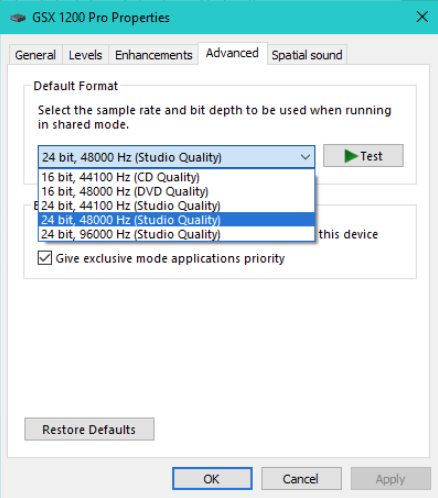




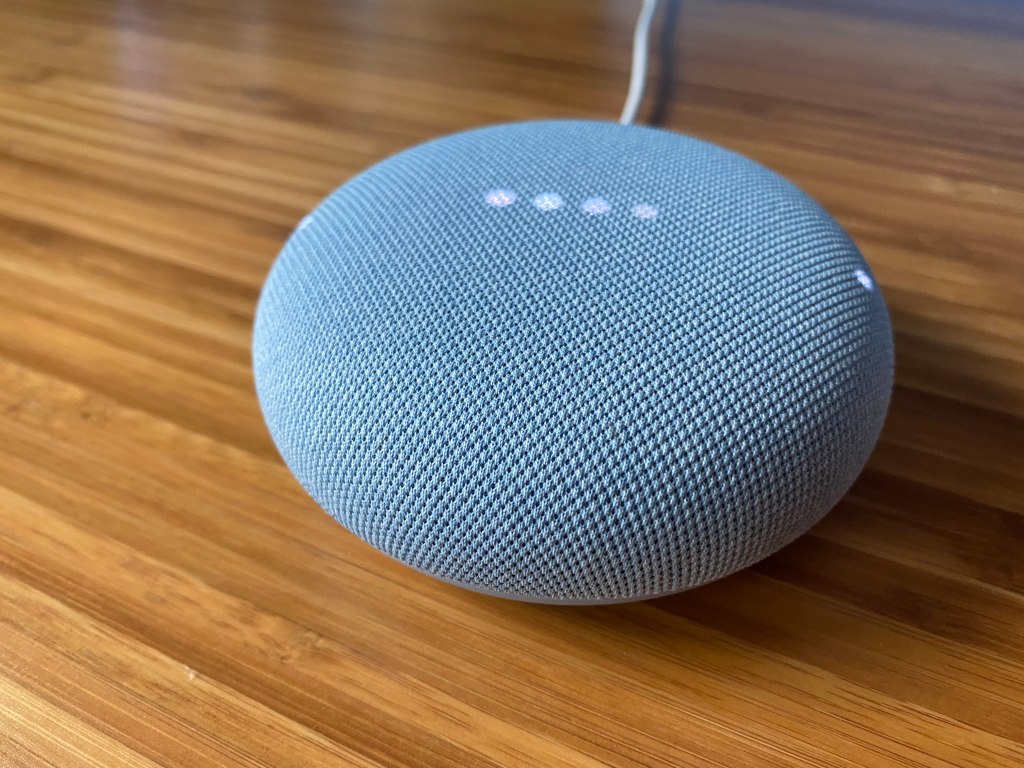




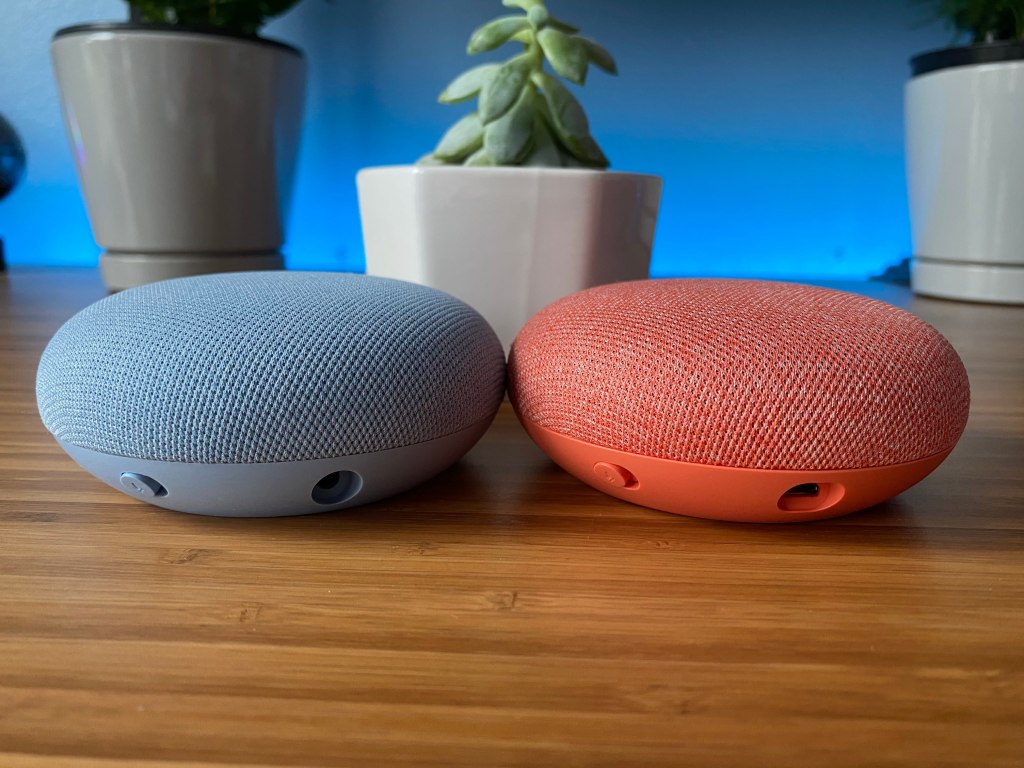
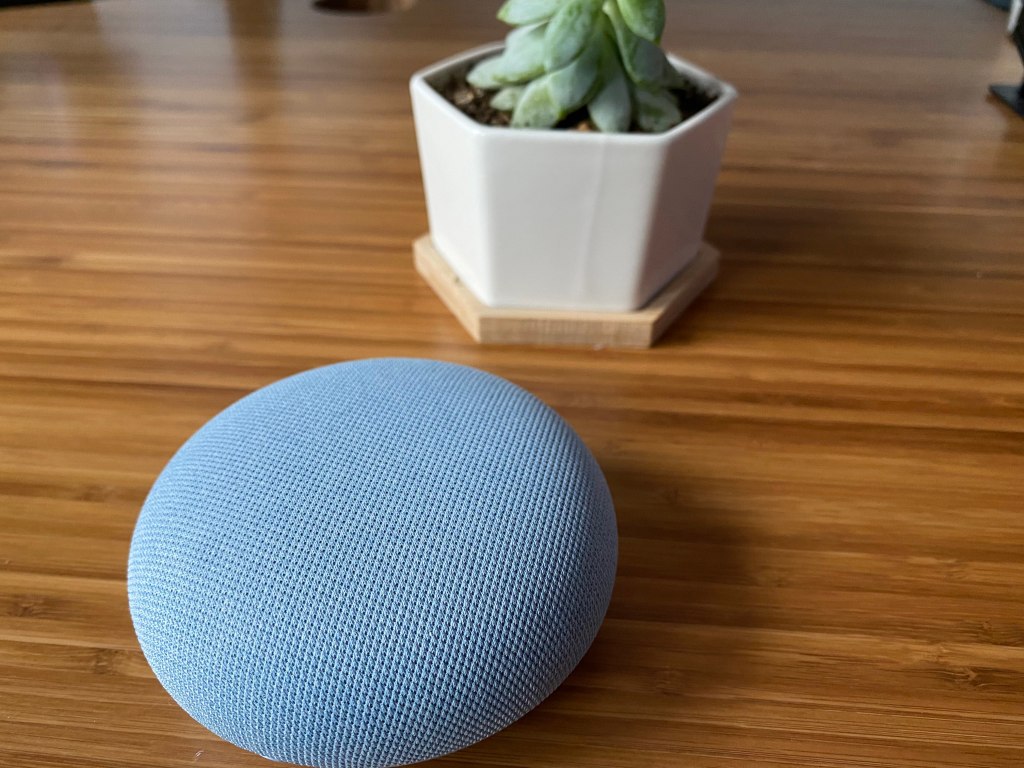
You must be logged in to post a comment.